
Sending SMS on Vodia User Portal with Bandwidth V.2 Messaging

Bandwidth version 1 has been discontinued please watch the video below to learn how to use Bandwidth V2 with Vodia PBX
Bandwidth version 1 has been discontinued
Sending and receiving text messages globally with V.2 Bandwidth API is now possible on the Vodia PBX user portal
To get started you'll need to set up a Bandwidth account for messaging. You will need to ask for SMS messaging on V1 in order for SMS to work on the Vodia user portal
Follow these steps to set up your Bandwidth Application. Note: the URL for the bandwidth messaging should be https://app.bandwidth.com/
Purchase a Bandwidth Number
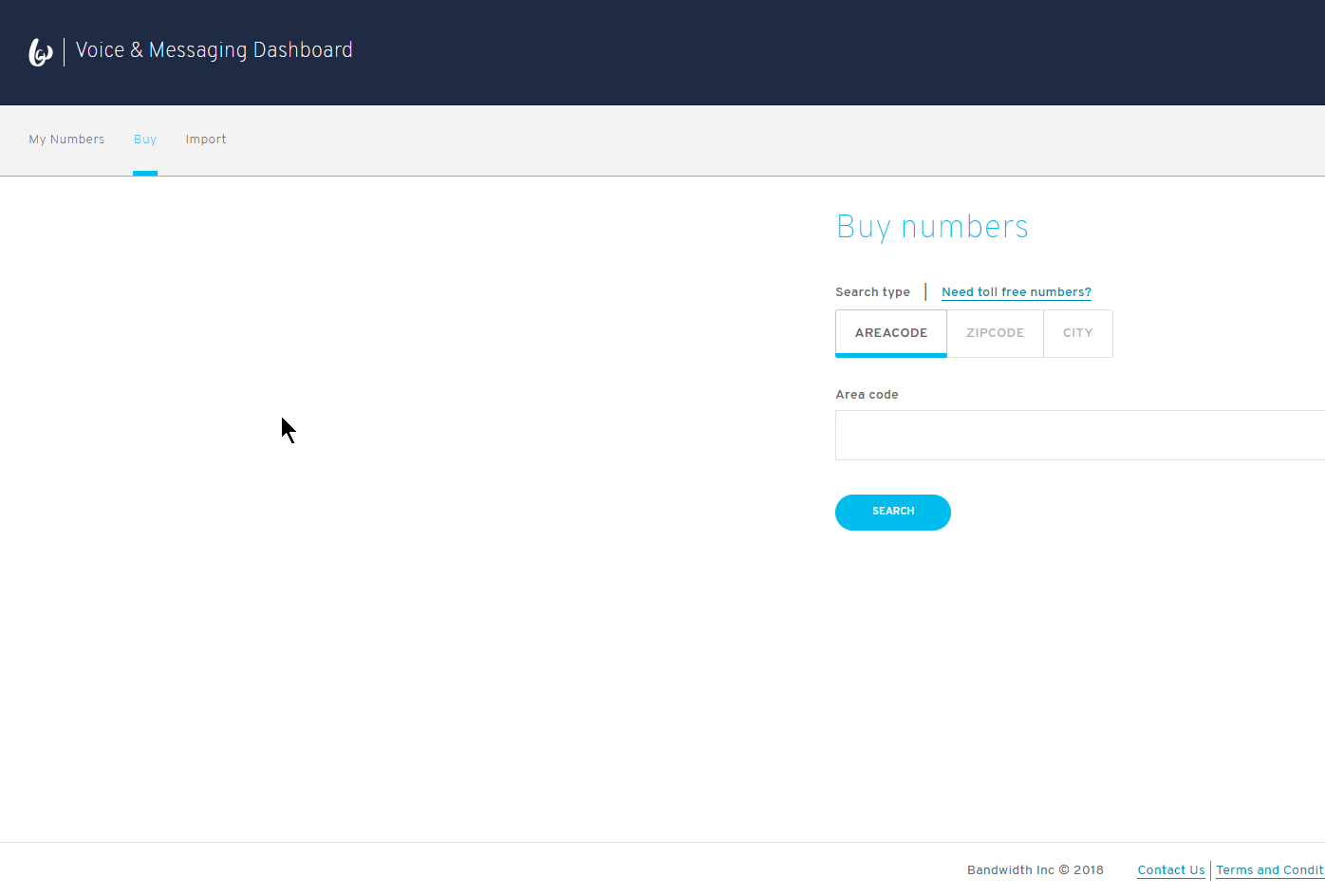
Create a Bandwidth Application
- Name Your application
- Add your Messaging callback URL example http://yourpbx/recvsms
- Create
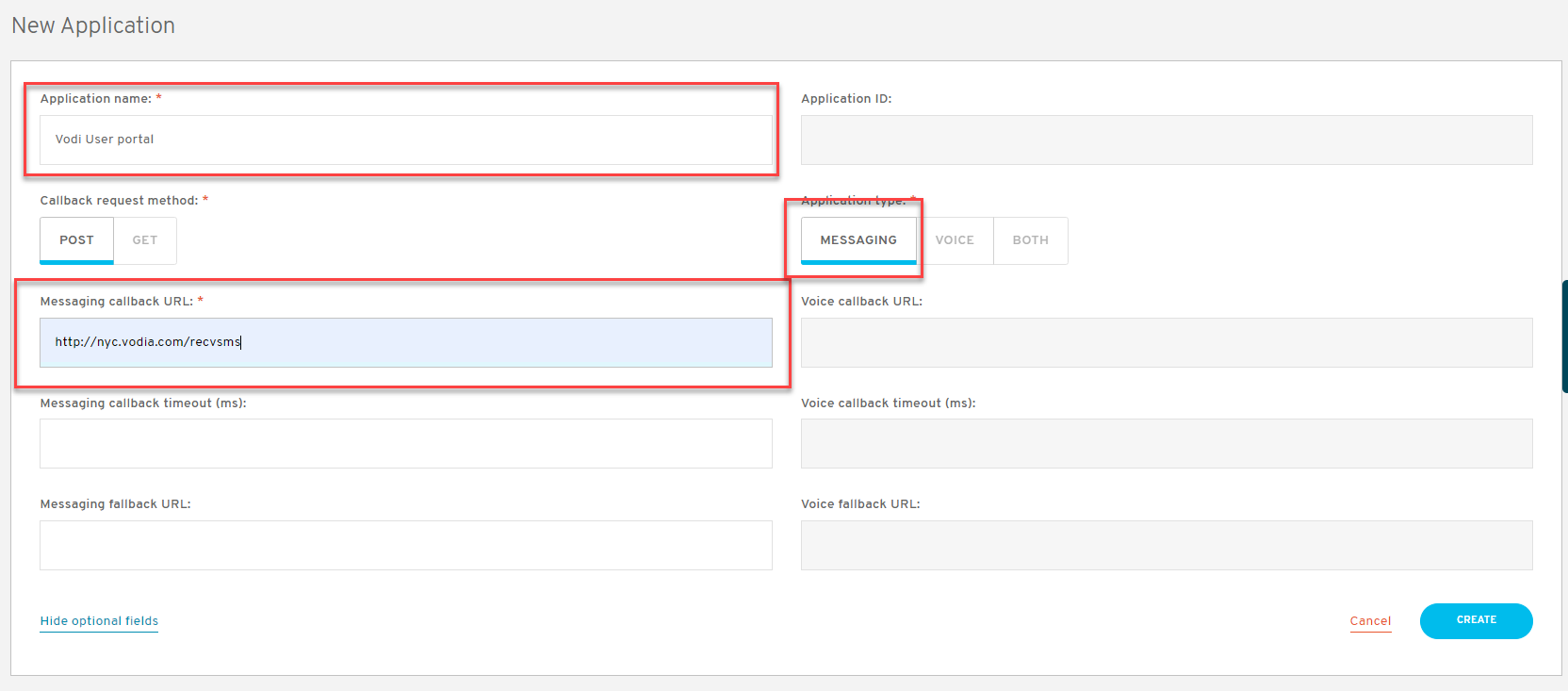
Assign a number to your application
- Click your new application
- Under associated number, click on the + button to assign your new number
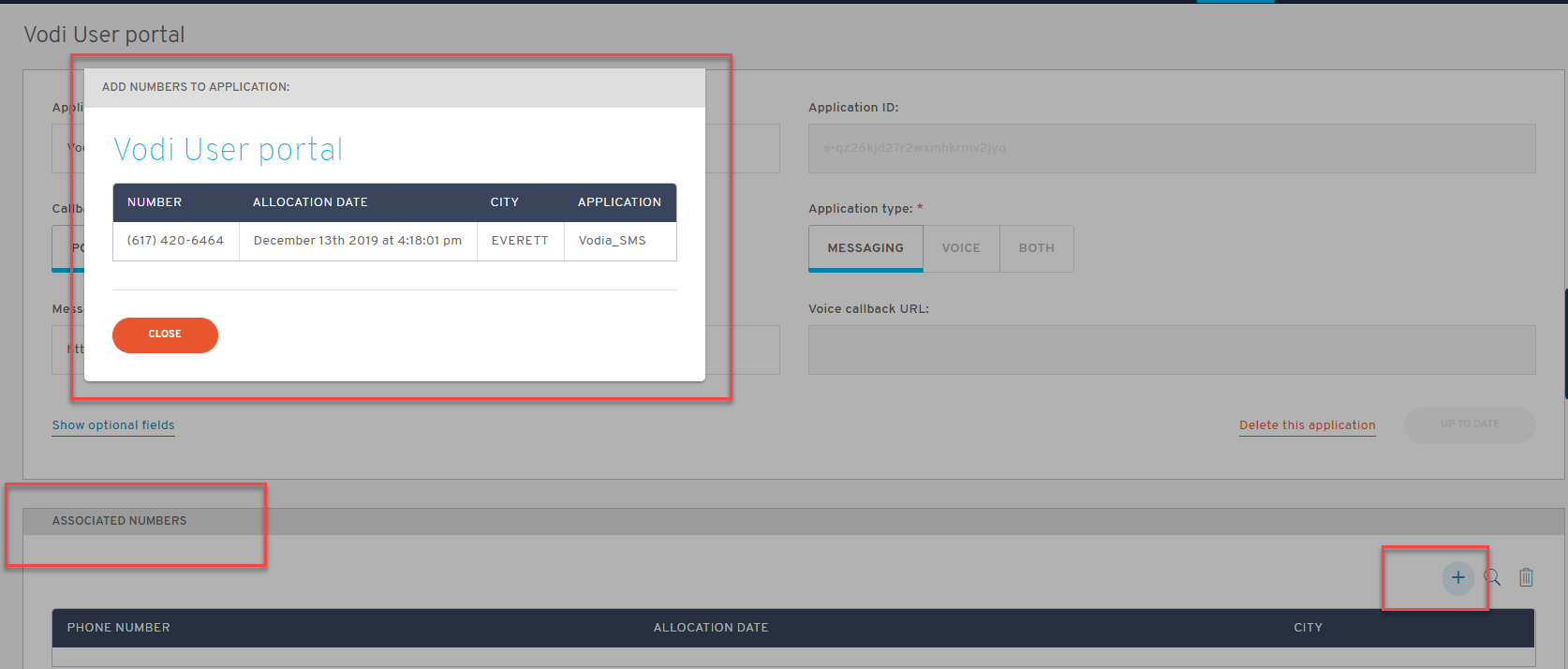
Bandwidth Account info "Make sure your account has admin access" Otherwise you will not be able to see the API token and API secret.
Vodia PBX will need to know the following information in order to get the SMS to work properly.
- User ID
- API Token
- API Secret
In order to get this information from your Bandwidth Account, you will need to click on Account.
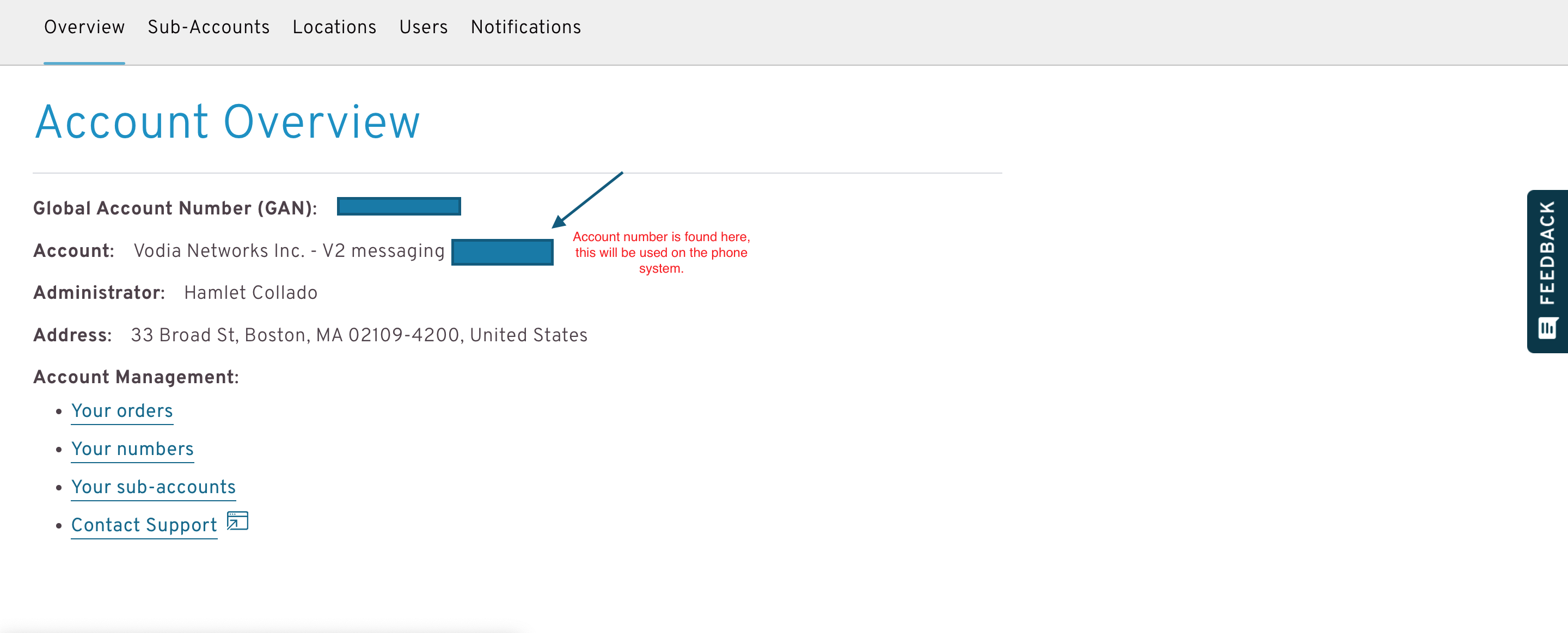
Copy your "User ID" you will need later.
- Click on API Token and create a new one.
Save your API Token and API Secret, you will need this for the Vodia PBX.
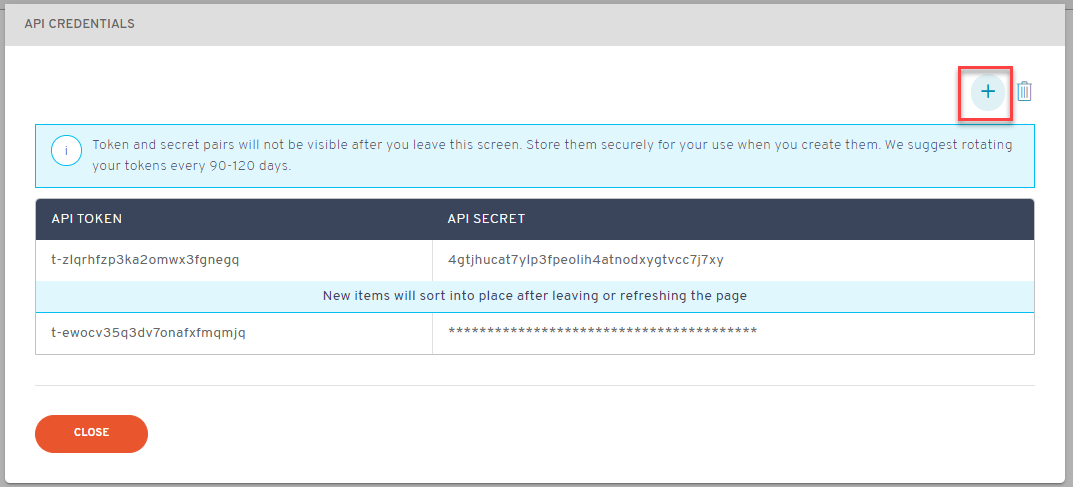
Vodia Messaging Feature
Navigate to your Admin --- Messaging and Notification
Under Text Messaging
- Choose provider (Bandwidth) as the provider
- User Account: Bandwidth 7 Digit Account
- Application Token:
- Application ID: Found in Application Tab
- Application Secret : Check API credentials
- URL prefix for receiving messages: Recvsms
- Address for pulling MMS content: https://pbxdnsname.com
- Default ANI for sending SMS messages: Bandwidth enabled SMS number
User portal and SMS
Make sure you're running the latest Vodia PBX. Here's a link to the latest build https://doc.vodia.com/releasenotes
Log into your user portal and type in a cell phone number under the home screen and click the message icon.
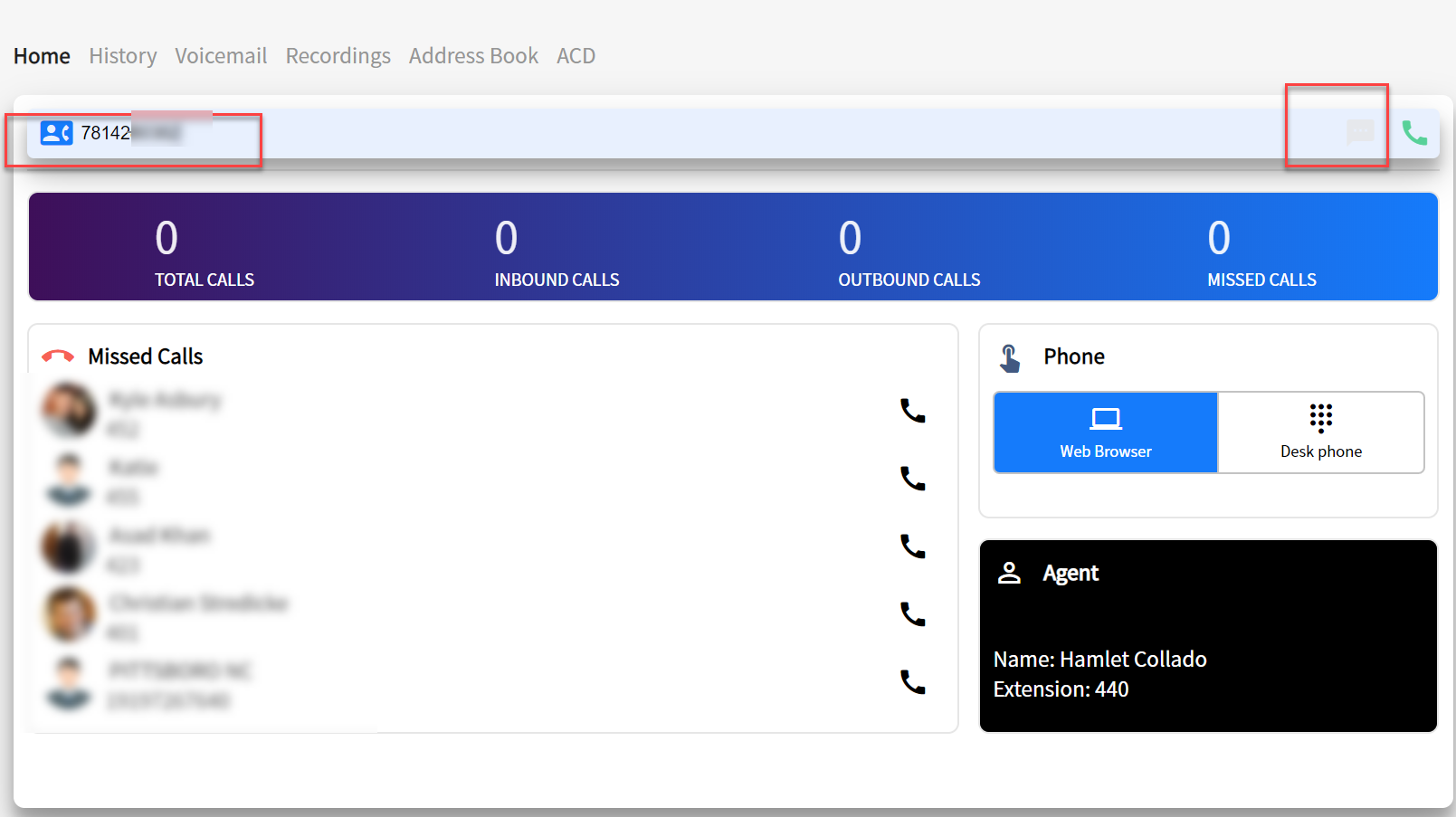
You will be presented with the chat window. Type in your SMS message and press enter on your keyboard.
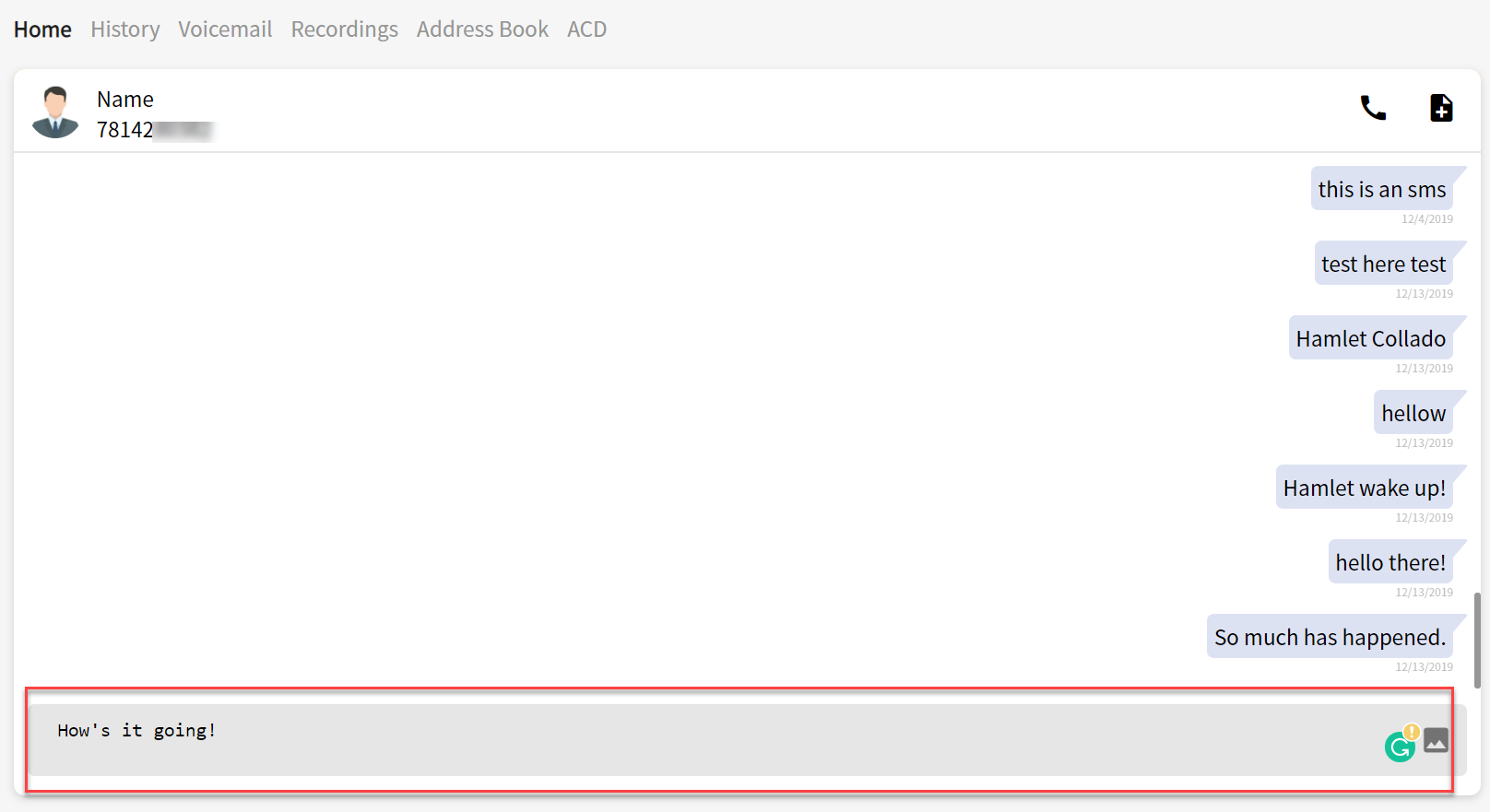
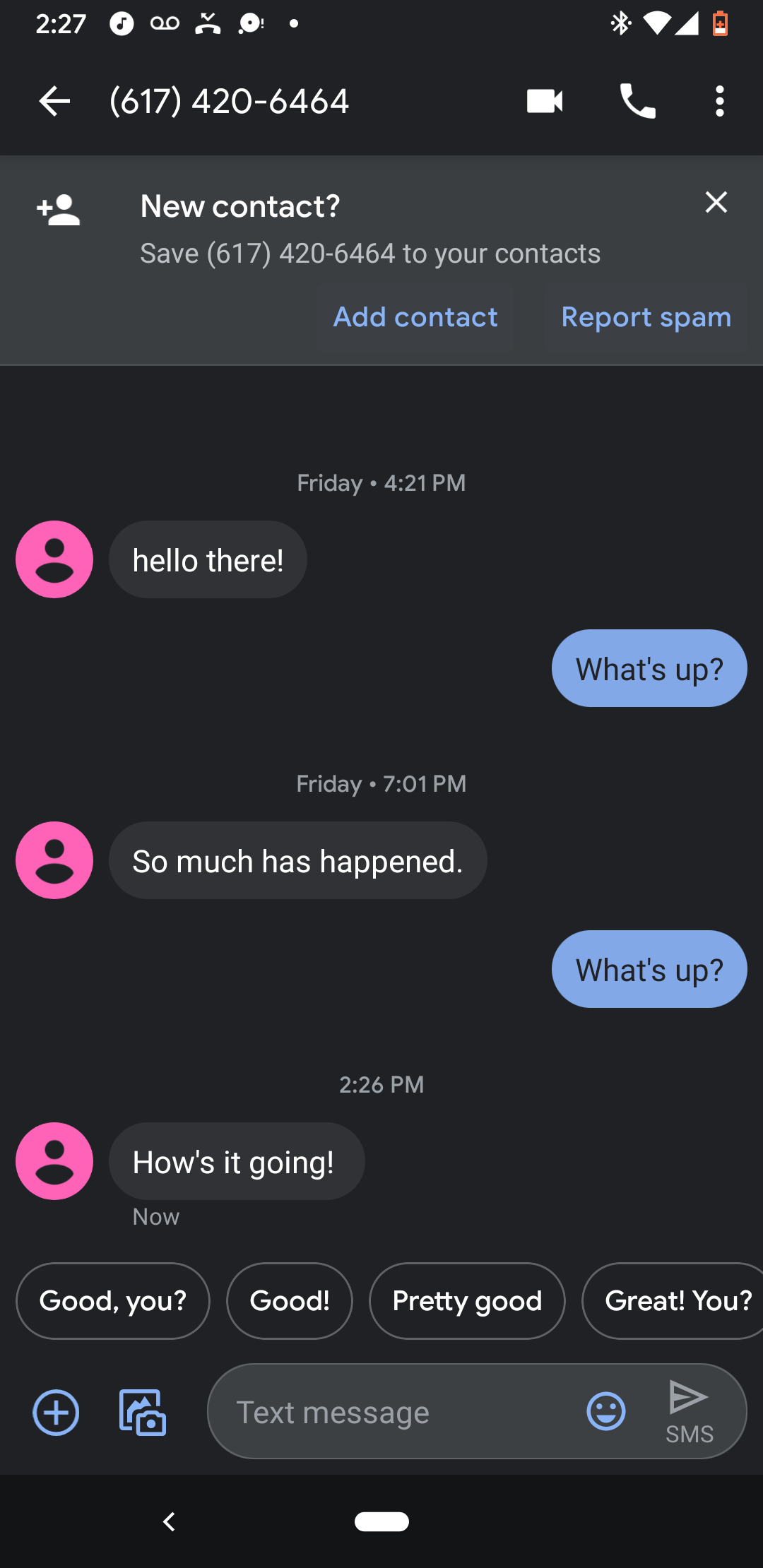
Tune in for our next Blog on Incoming SMS on the Vodia PBX.

