
How to interdomain dialing on the Vodia phone sysyem
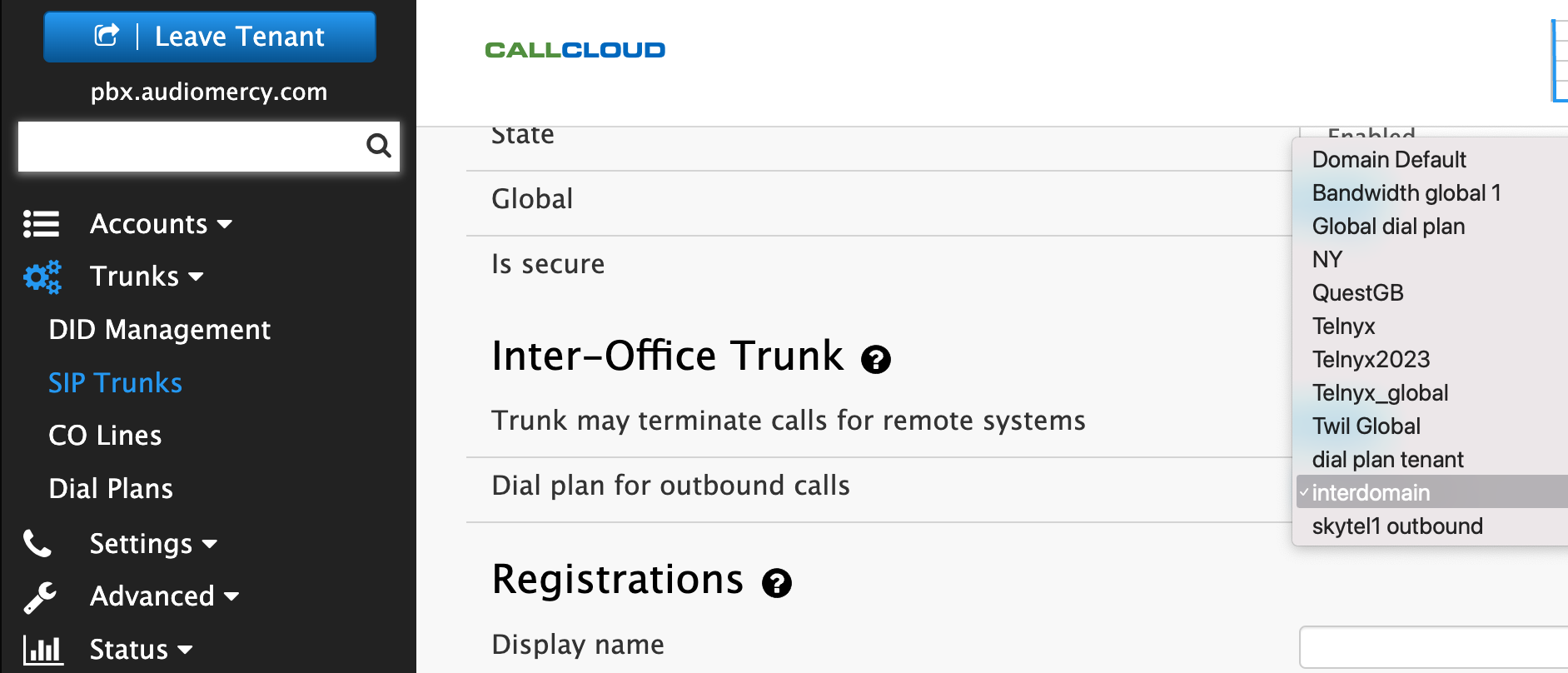
In order to use this feature you will need to be running the multi-tenant license, this will enable you to create multi-tenants and have them resolve to that particular domain, but for those that know the PBX, here's how to set it up properly. Vodia since 2005 has had the ability to dial across the phone system to other tenants with a full NANPA number or an extension, an alias number for the extension.
Dial Plans
Vodia uses its dial plan to call outbound usually paired with a SIP trunk, but in our case, we will use the "Loopback" mode
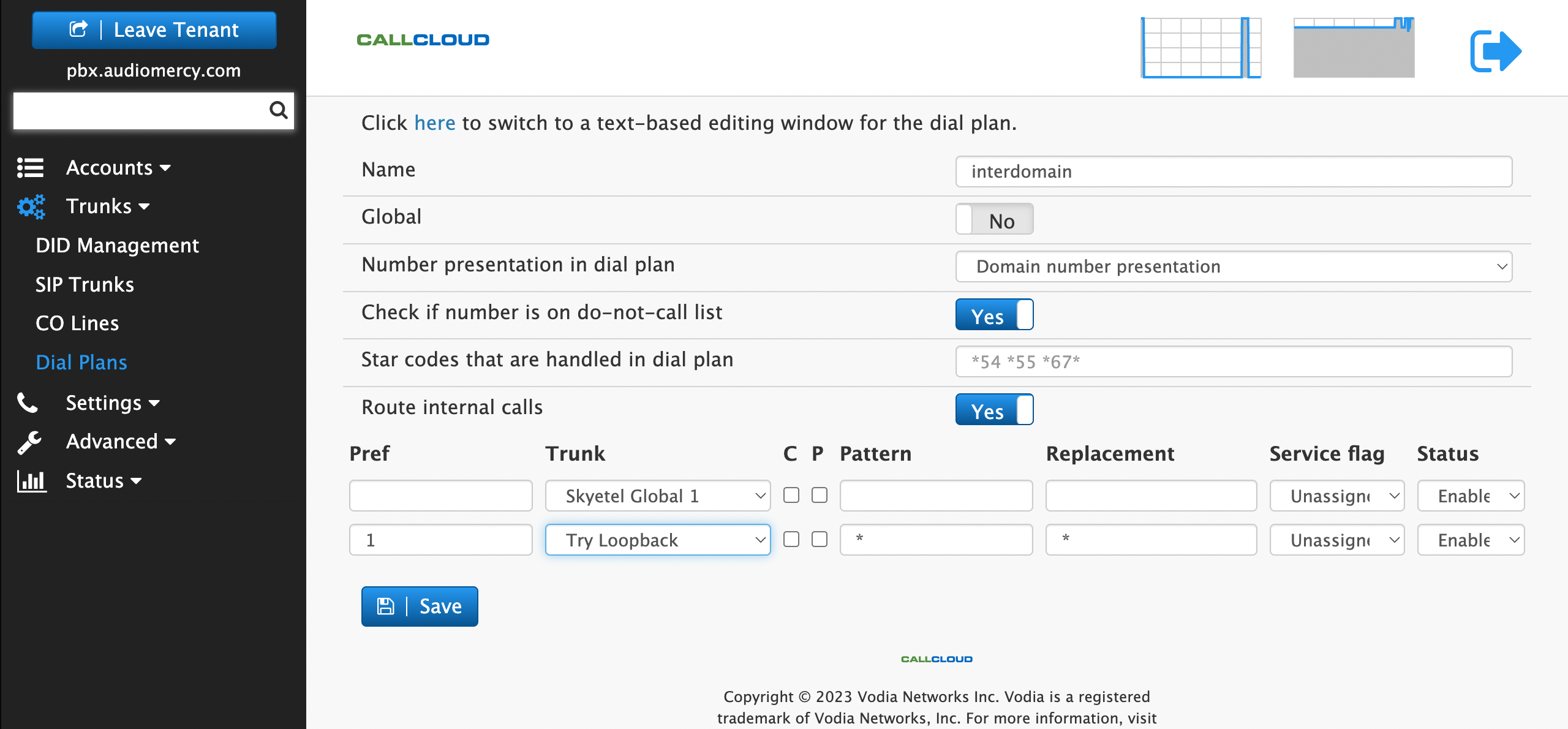
Optional: You could the same dial plan that you already have on the system but you will need to still create the " Loopback" in your dial plan.
If you want other users to be able to dial across domains, then you will need to create the entry in the dial plan, however, if it's a global dial plan you can just create it there.
Assuming you already have some entry information in your dial plan already, you will need to specify the preference.
Order of operation
Your dial plan has to be clear, do you want to dial another tenant number without that call going out of the SIP trunk, however, you will have to define when you want the call to terminate to a SIP trunk,
In our test, I will specify that if anyone dials a tenant number it should go to a local SIP trunk, which points to the local IP, in this case, it's 127.0.0.1, will discuss this further.
As you can see below I have created a dummy number on compro.audiomercy.com on extension 4001
in this screenshot extension, 4001 from pbx.audiomercy.com calls number
781-555-6666 on pbx.compro.audiomercy.com
Try the following
Step create a SIP trunk, rename it
Here are the settings you will need to activate
1. Name to interdomain "keep it simple" ;)
2. Type: SIP Gateway
3. Global Enabled
4. Inter-office - Trunk settings set to yes
5. Dial plan for outbound calls Here you can choose any dial plan, for now, we will need to create a new dial plan, for now, lets continue building the trunk
Registration settings
1. Under proxy enter 127.0.0.1
2. Routing / Redirection as is
Number / Call Identification
1. Request - URI "let the system decide" which is the default
2. From "Based on incoming call"
3. To " Same as Request -URI
4. Remote-Party- ID "Based on incoming call"
Everything else can stay as default and then save.
Dial plans
For the dial plan, you can create a new one or use your existing one.
For the Trunk use "Try Lookback" and for the pattern use * and pattern *
Note: You will need to go back into the SIP trunk and choose the new dial plan under the setting "Dial plan for outbound calls"

