
How to install Vodia PBX on Linux
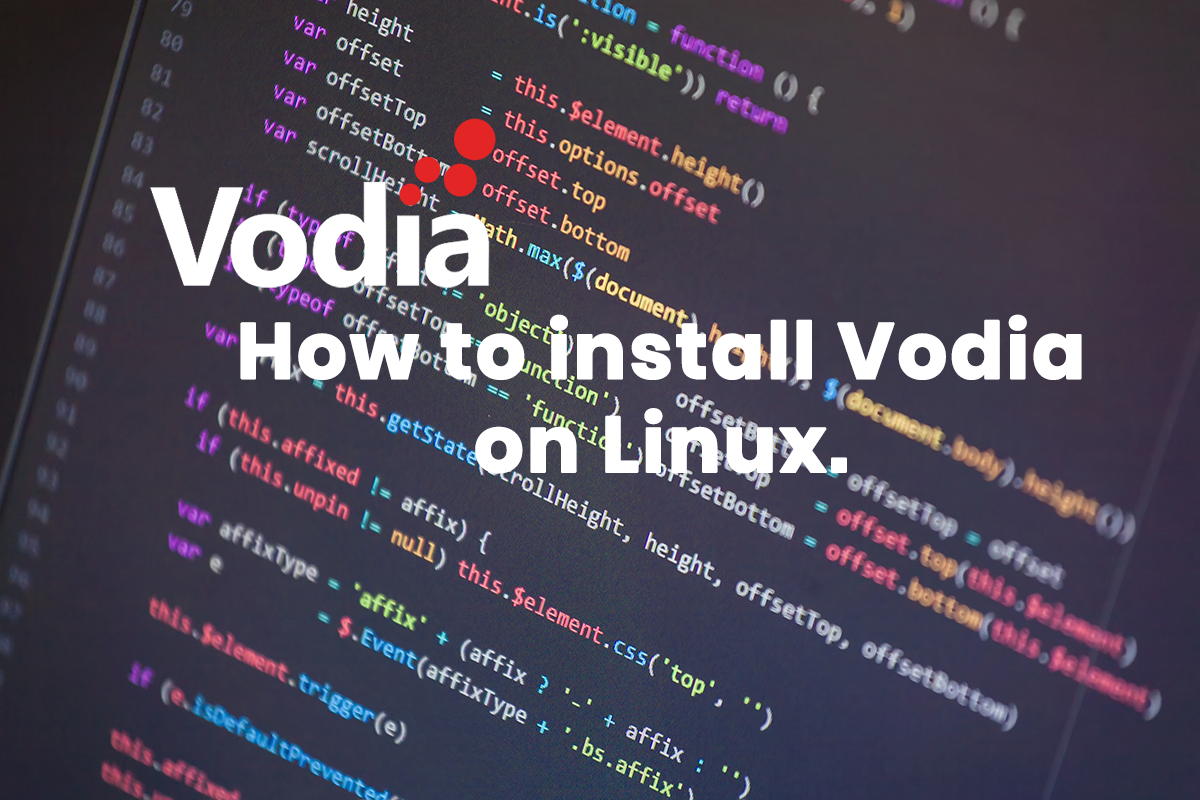
Installing Vodia PBX on a Linux platform is easy. This article shows you how straightforward the process is. Currently, Vodia support the following Linux flavors in 32bit and 64bit
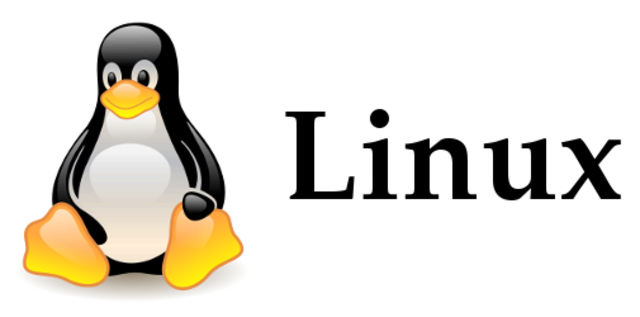
Prerequisite 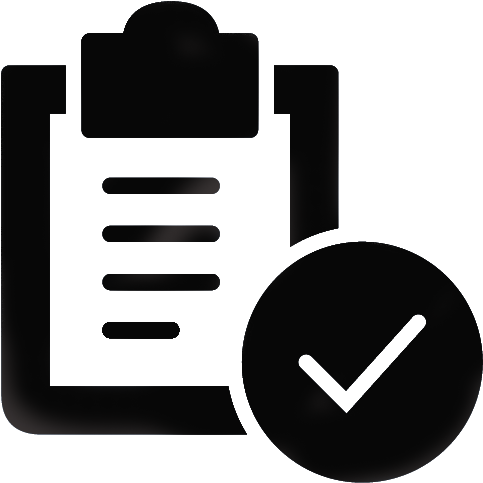
In many installations, there is a service running on the standard HTTP ports (80 and 443). If you wish to continue running the service on the host, you need to assign different ports to the PBX. You can do this by editing the script /etc/init.d/pbx and adding "--http-port x" and "--https-port y" the OPTIONS variable.
The PBX needs to have access to the public Internet (https://vodia.com) for the activation of the license key and for installing software updates. After the PBX has been activated and is operative, this connection is not required anymore.
Installation 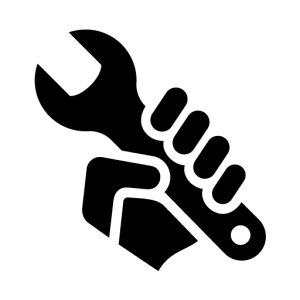
In order to start the installation, you need to be logged in as a system administrator to a shell (typically bash).
Download and run the install script for your operating system. Before running the install script, edit the install script and read the comments. You may choose to install different languages and make other modifications to the installation script that fit your purpose.
If you need to write a pidfile, you may do so by editing the OPTIONS variable in the installation script. You need to add "--pidfile <filename>" to the list of options.
The script will figure out automatically if you need to install 32 or 64-bit versions.
Please note that you will have to configure your firewall (iptables). On CentOS6.3 and above, we needed to change the iptables setup; in Debian6 it worked without changes. Otherwise, you will not be able to access the web interface of the PBX and register phones.
In CentOS:
-
wget http://portal.vodia.com/downloads/pbx/install-centos.sh
-
chmod a+rx install-centos.sh
-
./install-centos.sh

In Debian:
-
wget http://portal.vodia.com/downloads/pbx/install-debian.sh
-
chmod a+rx install-debian.sh
-
./install-debian.sh
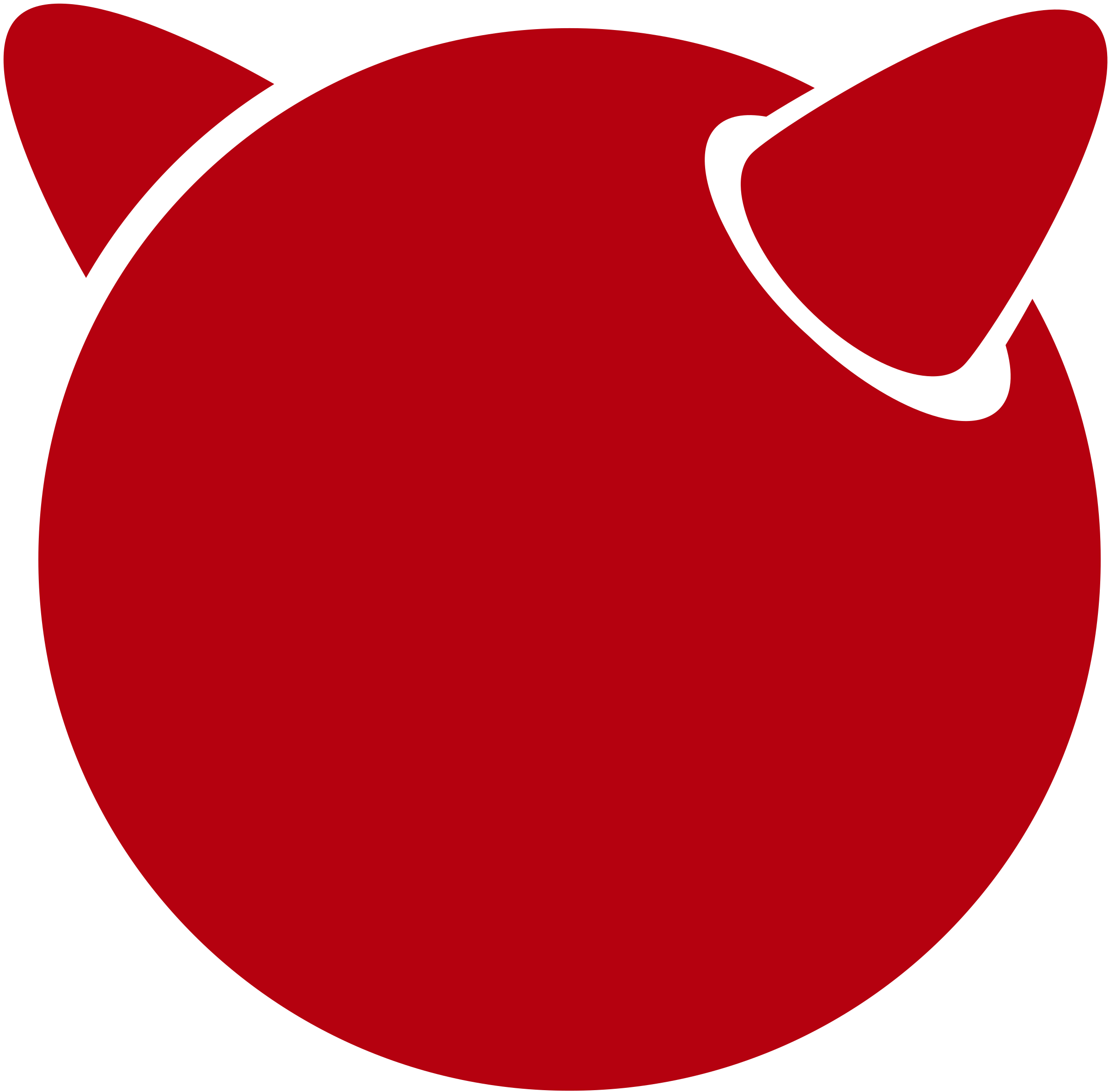
In FreeBSD:
-
wget http://portal.vodia.com/downloads/pbx/install-freebsd.sh
-
chmod a+rx install-freebsd.sh
-
sudo ./install-freebsd.sh

On Raspberry Pi 2:
- Navigate to http://www.raspberrypi.org/downloads and download the Raspbian IMG and follow the installation process on this thread.
- After the IMG has been installed SSH into your raspberry PI. The default login for Raspbian is "root" and password "raspberry".
Raspberry Pi 2 installation
-
wget http://portal.vodia.com/downloads/pbx/install-mini3.sh
-
chmod a+x install-mini3.sh
-
sudo ./install-mini3.sh
Follow the directions after the .sh script has been initiated.
Useful Commands
After the installation you can check if the PBX is running using the following command:
-
ps -C pbxctrl
You can restart the service using the following command:
-
/etc/init.d/pbx restart
Software Updates
Once the service is installed, you can update the software through the web interface. The procedure is the same for all operating systems. It is important that the executable has the name "pbxctrl" and can be moved and deleted by the PBX process.
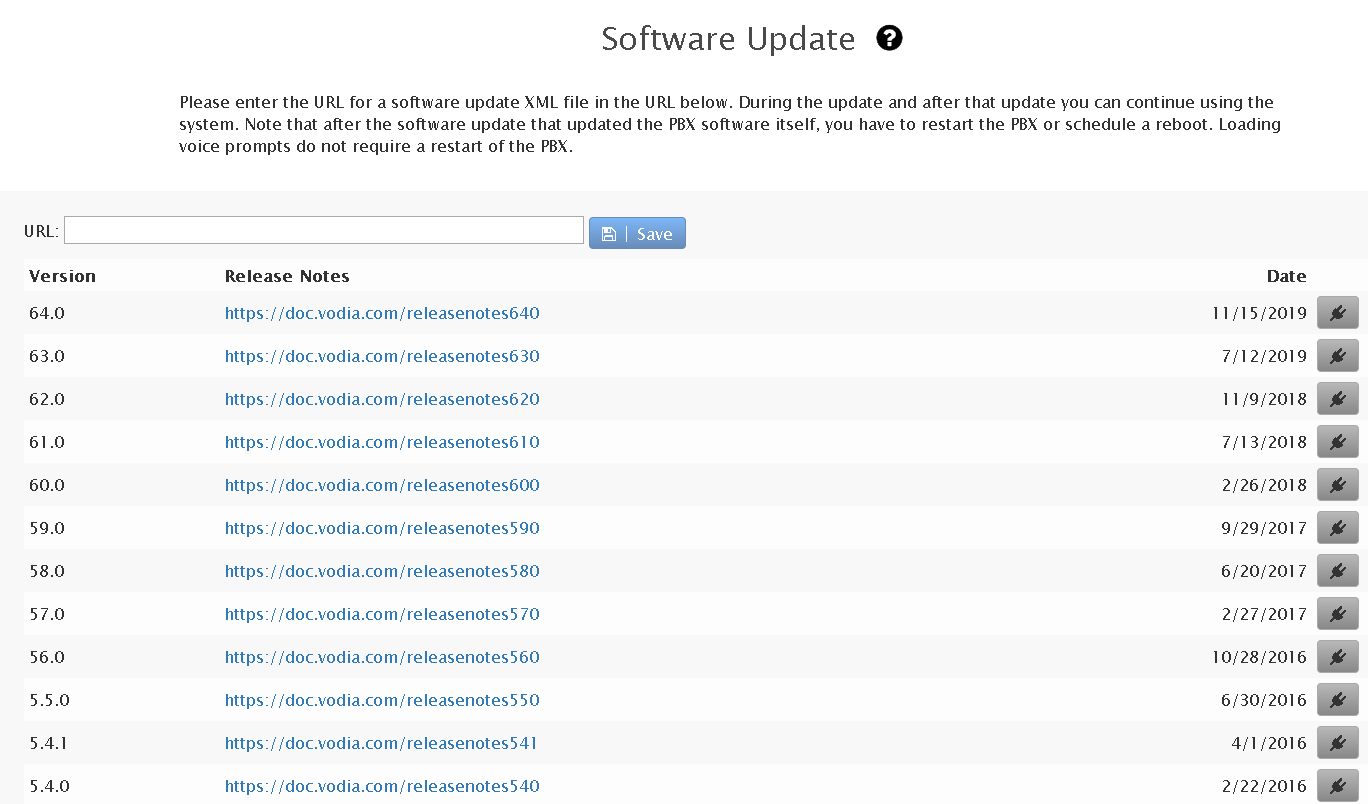
Uninstalling the Software
You can uninstall the software by deleting the working directory of the PBX (usually /usr/local/pbx) and by deleting the script pbx in the /etc/init.d directory.
Installing Linux's Version of Vodia's IP PBX on AWS (Amazon Web Service) Instance
Vodia's IP PBX is now compatible and ready to install on the AWS (Amazon Web Service) server for the IP PBX server running a Linux / Unix Operating system. The step by step installation procedure, configuring the firewall, setup the IP Routing list (for two way audio fluency) and adding the license and getting the PBX ready to go has been explained in great detail in the following video tutorial.


