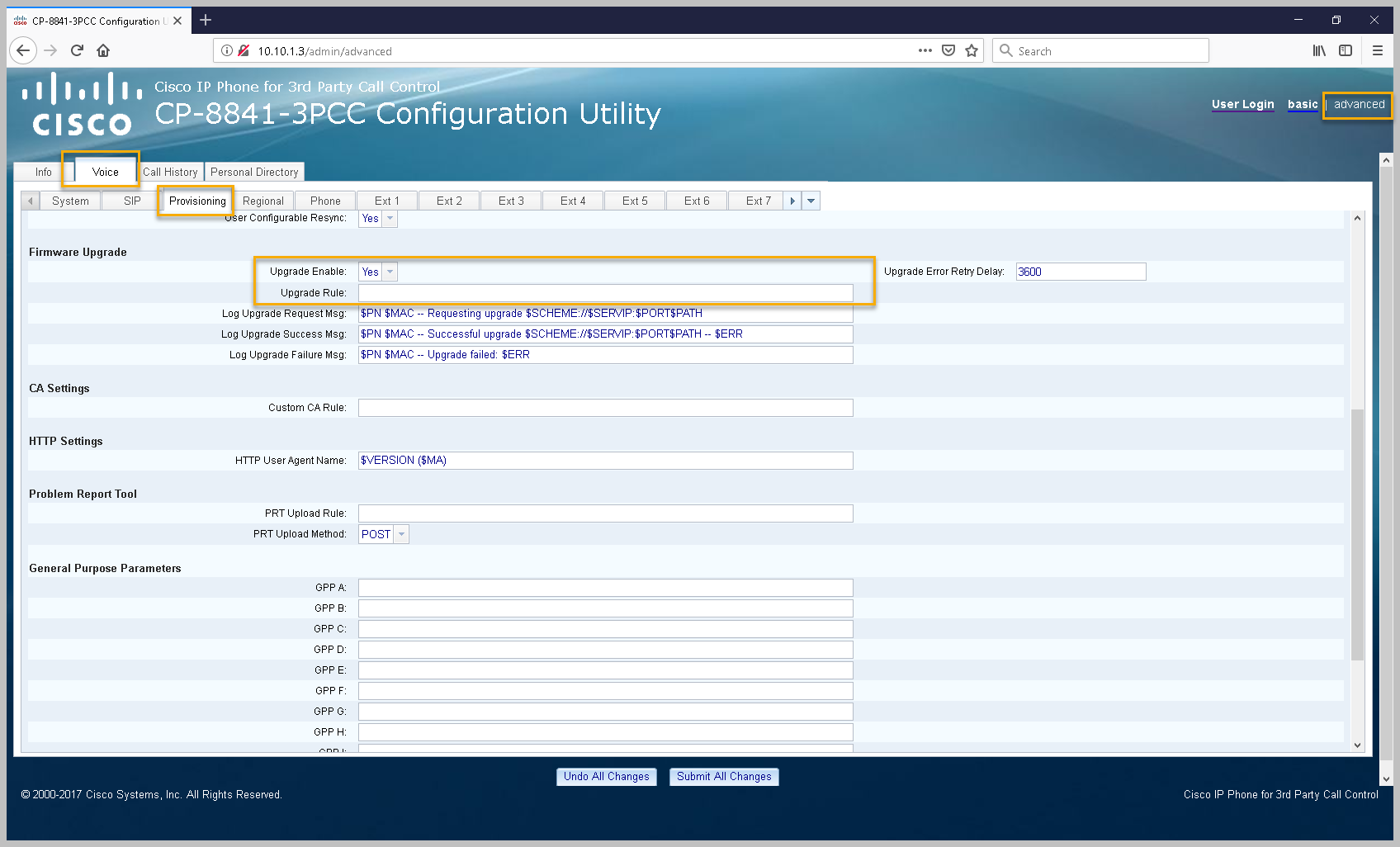Entering the Provisioning URL via the Cisco 3PCC Desktop Phones Web Interface

The Vodia PBX is able to automatically provision Cisco 3PPC devices (68xx, 78xx, and 88xx) through zero-touch LAN provisioning. This example is based on the 8841 model but will also work for Cisco phone 7800 and 6800 series.
The devices should be running sip88xx.11-0-0MPP-7.loads or the latest build available.
Resetting Your Cisco 3PCC Series Phone
- Remove power from the phone by unplugging the power adapter
- Wait 5 seconds
- Press and hold # and plug the phone back in.
- When the Headset and Speaker buttons are lit, release # and enter the following key sequence: 123456789*0#
Upgrading Your Phone
Make sure you host the firmware with an HTTP server or TFTP server, (One can find the TFTP folder of the PBX inside /usr/local/pbx/tftp. If the folder is not found, please create a new one )and it looks like this URL http://ip_address_server_with_files/sip88xx.11-0-0MPP-7.loads. To prevent typos you could just copy-paste the filename.Then submit the upgrade URL under Advance→ Voice →Provisioning setting field Upgrade Rule then save the changes
Provisioning
When provisioning a Cisco 3PPC desktop phone you should first set the required settings on the Vodia PBX as shown in the provisioning document Steps Before Provisioning.
The Authentication user, Authentication password, and Authentication PINsettings enable administrators to use identical usernames and passwords for all devices in a particular domain, simplifying the authentication process from the GUI of the phone when the phone is provisioned to the Vodia PBX.
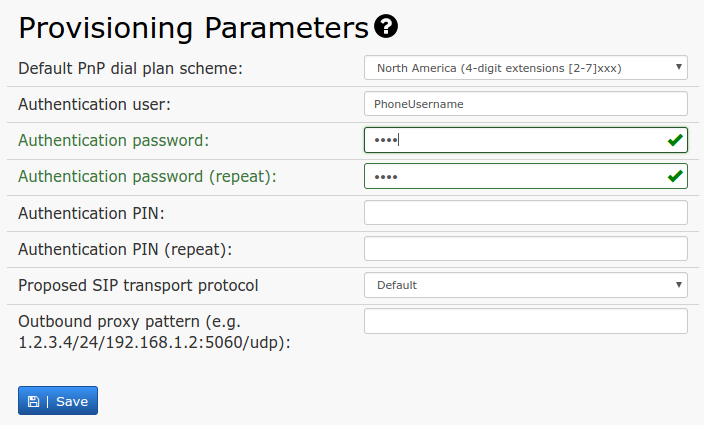
Pairing the Cisco 3PPC phone with the Vodia extension
Add the phone's MAC address to the Vodia extension under-provisioning under history turn on the provision clock shown below.
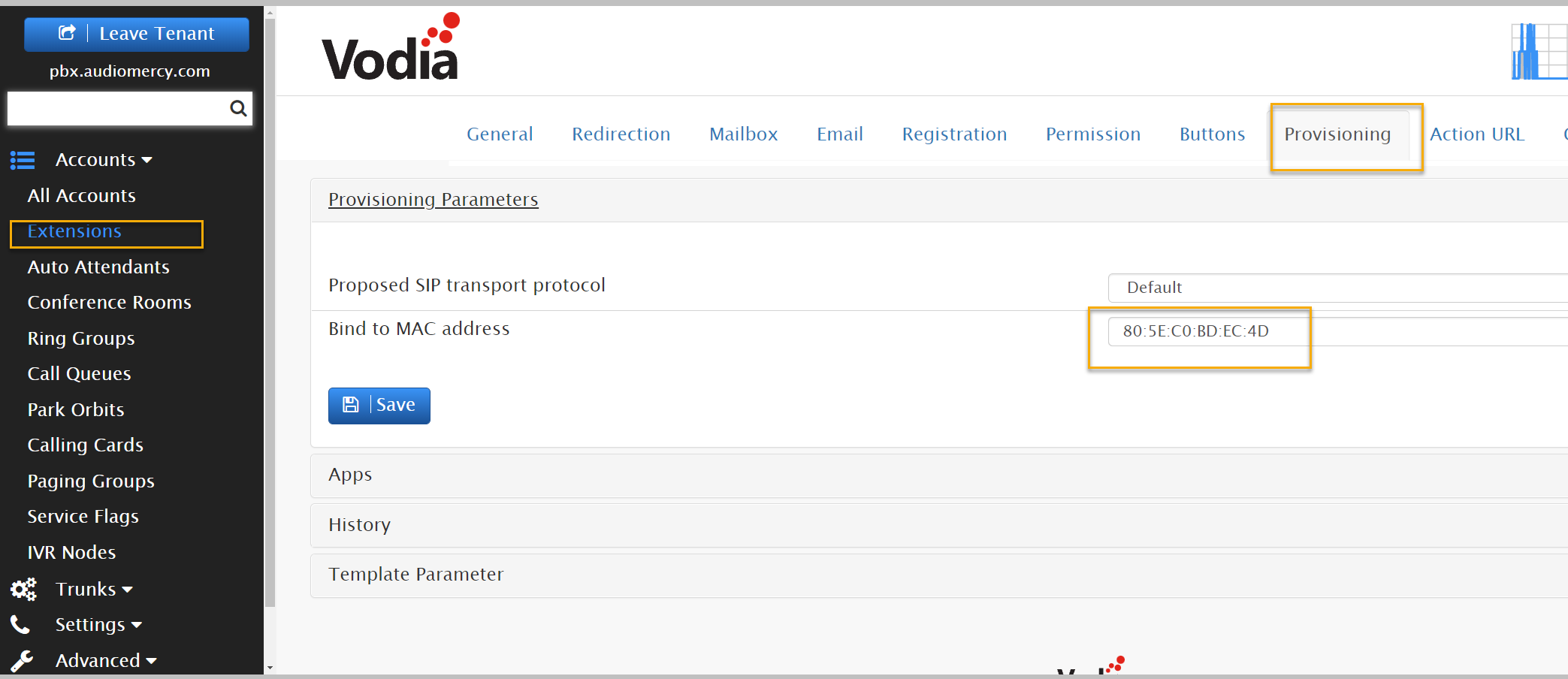
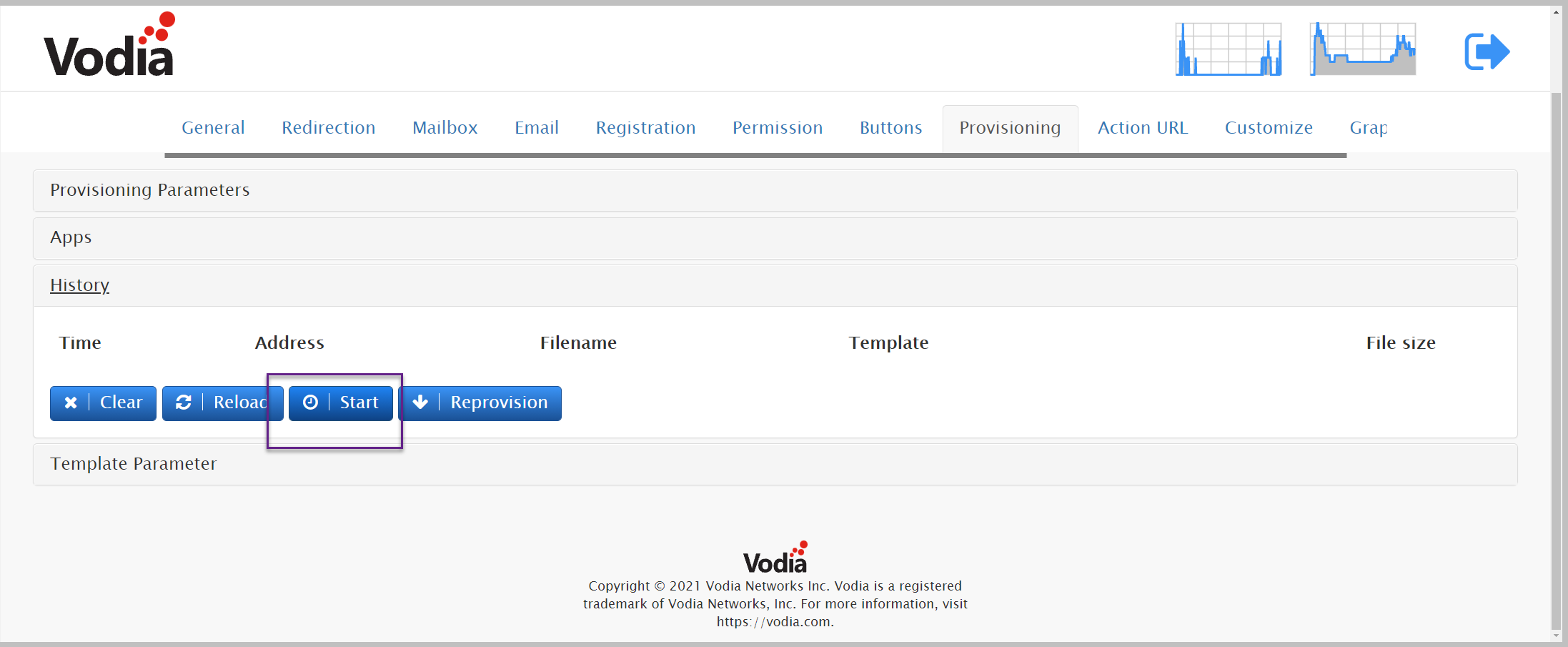
Provisioning the Cisco 3PPC phone
Log in to the web interface of the Cisco 3PPC, log into the web interface of the phone, and according to the model, navigate to the page where you can enter the provisioning server address. In models SPA504G and SPA525G, the setting is called Profile Rule found on page "Admin" -> "Advanced" provisioning. In other models, it could be on another page that needs to be found from the documentation of the respective model.
In Profile Rule the setting, add this URL http://PBXIP/csc$MA.cfg where the PBX IP is the IP or resolvable domain of the PBX server. The phone will auto-provisioning without having to reboot it.