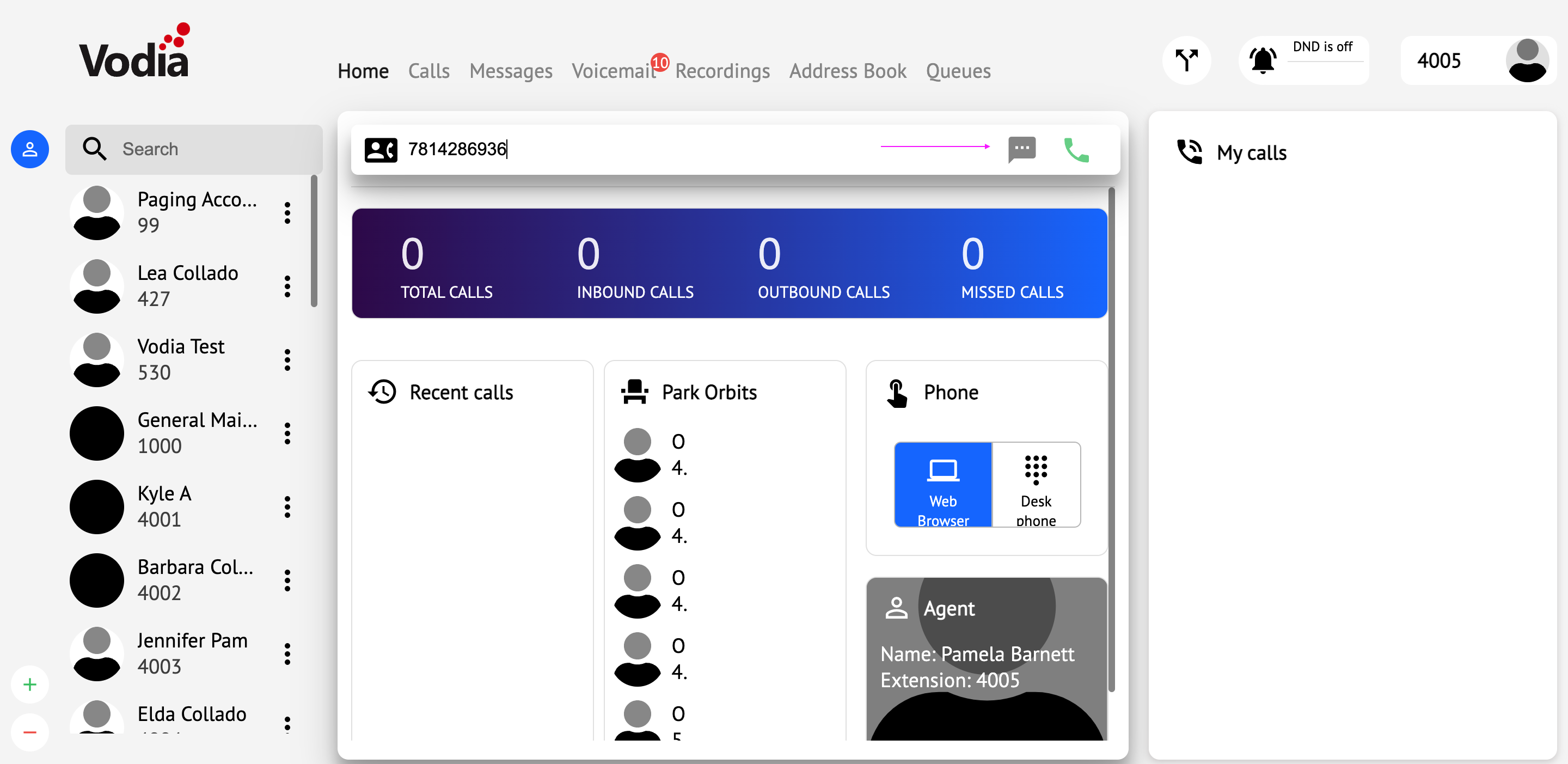Setting up Thinq.io SMS with the Vodia phone system
Setting thinq.io SMS on the Vodia phone system isn't that difficult however we will need to set up a few configurations in the thinq.io user portal
Configure your thingq.io number to use SMS
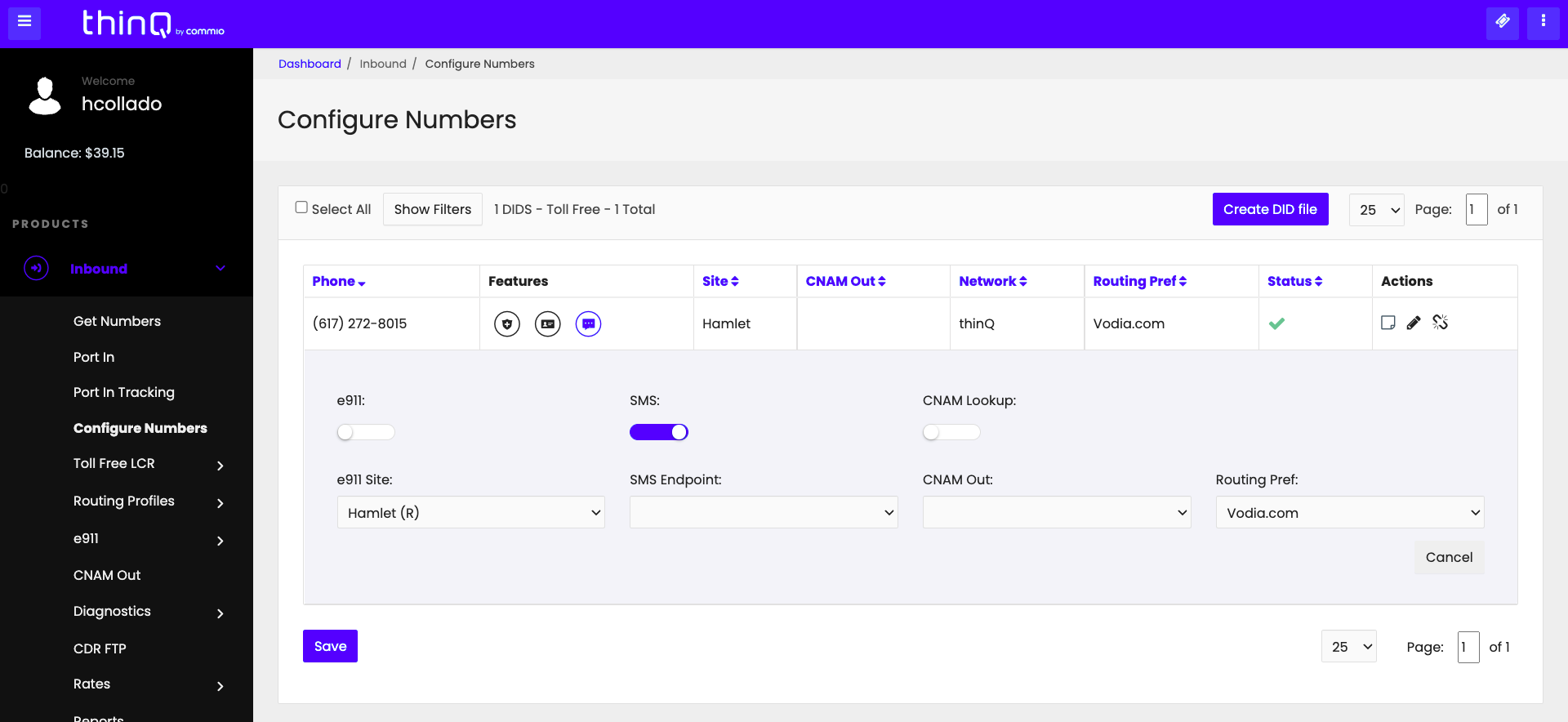
Setting up IP Allow List
In this section, you will need to add your Vodia phone system IP address under Messaging
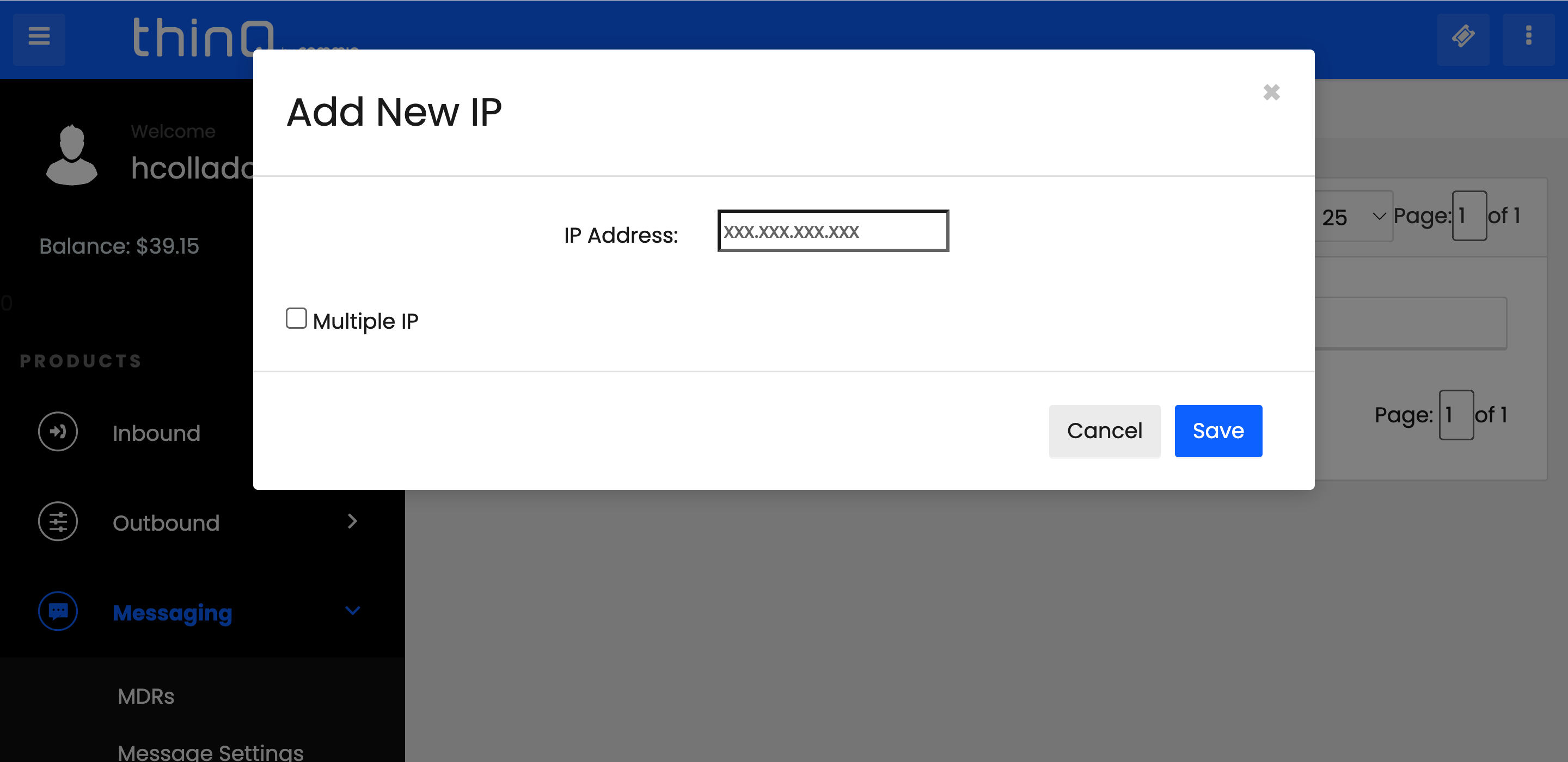
Setting up inbound and outbound messaging URL
- Outbound Messages settings: Enter your DNS for example https://YourDNS/recvsms
- Chose "JSON"
- Inbound Messages Messages settings: Enter your DNS for example https://YourDNS/recvsms
- Choose "URL"
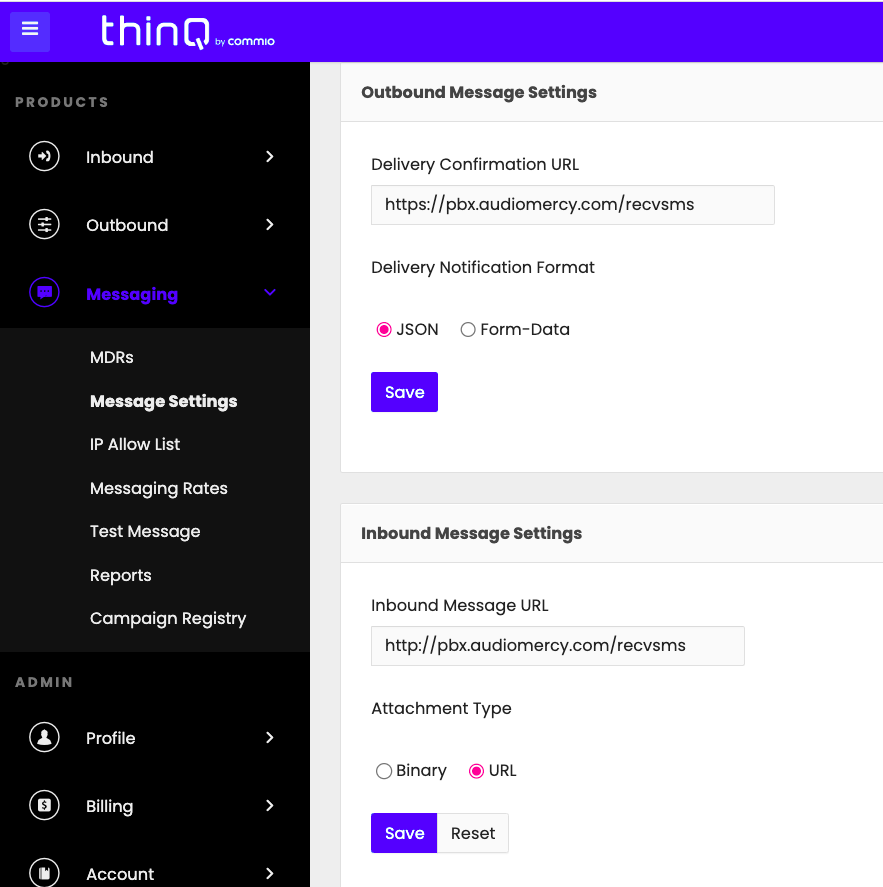
API
Thinq API is found below called "Tokens" please check the following example below. Once you have created your API tokens
once created you should see the Token user and Token key itself. You will need this information for the Vodia phone system.
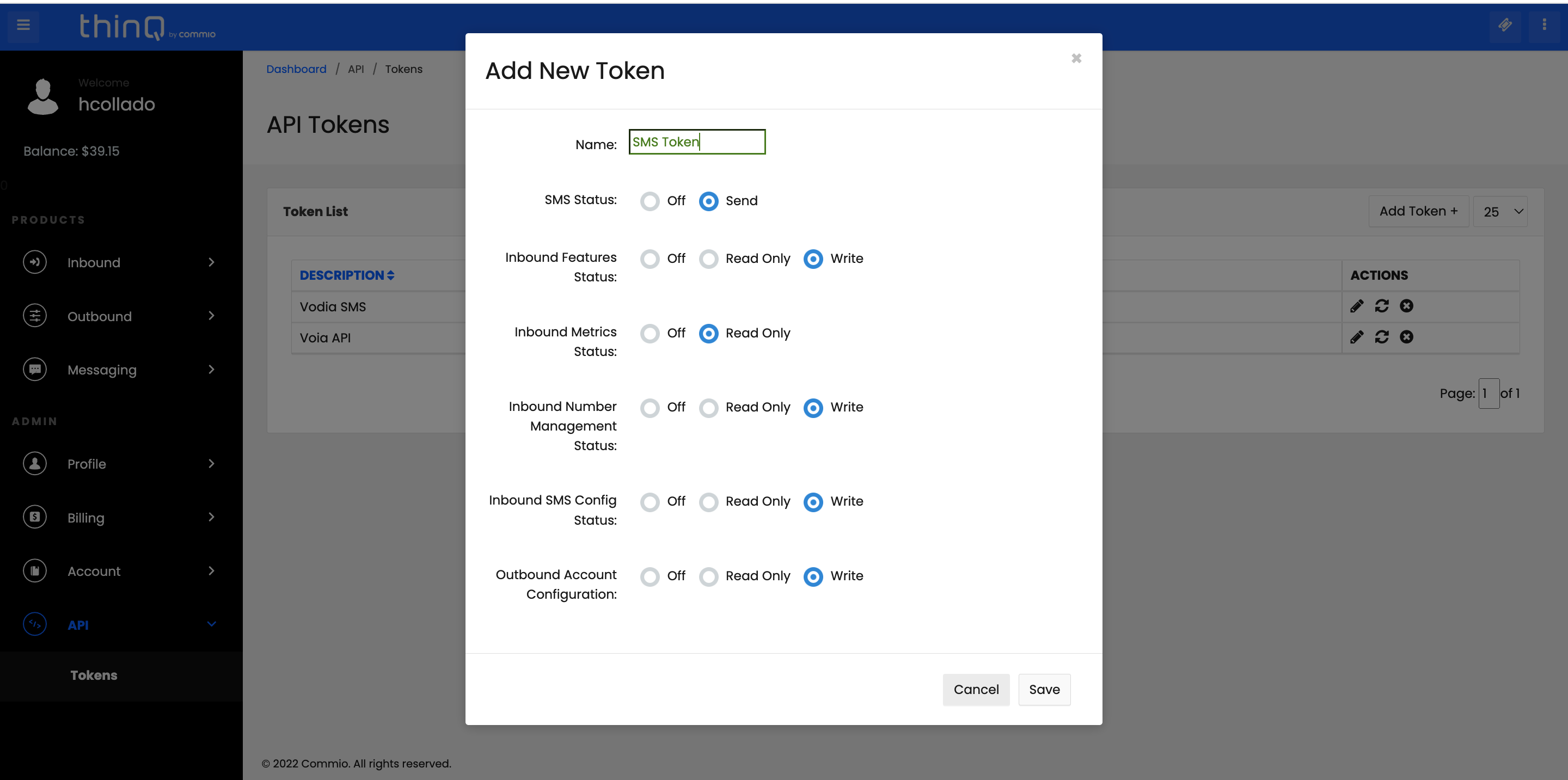
User profile
Thinq user profile information is needed as the "Account id" Is not shown with the API
Write your "Account ID" number as we will use this on the Vodia phone system
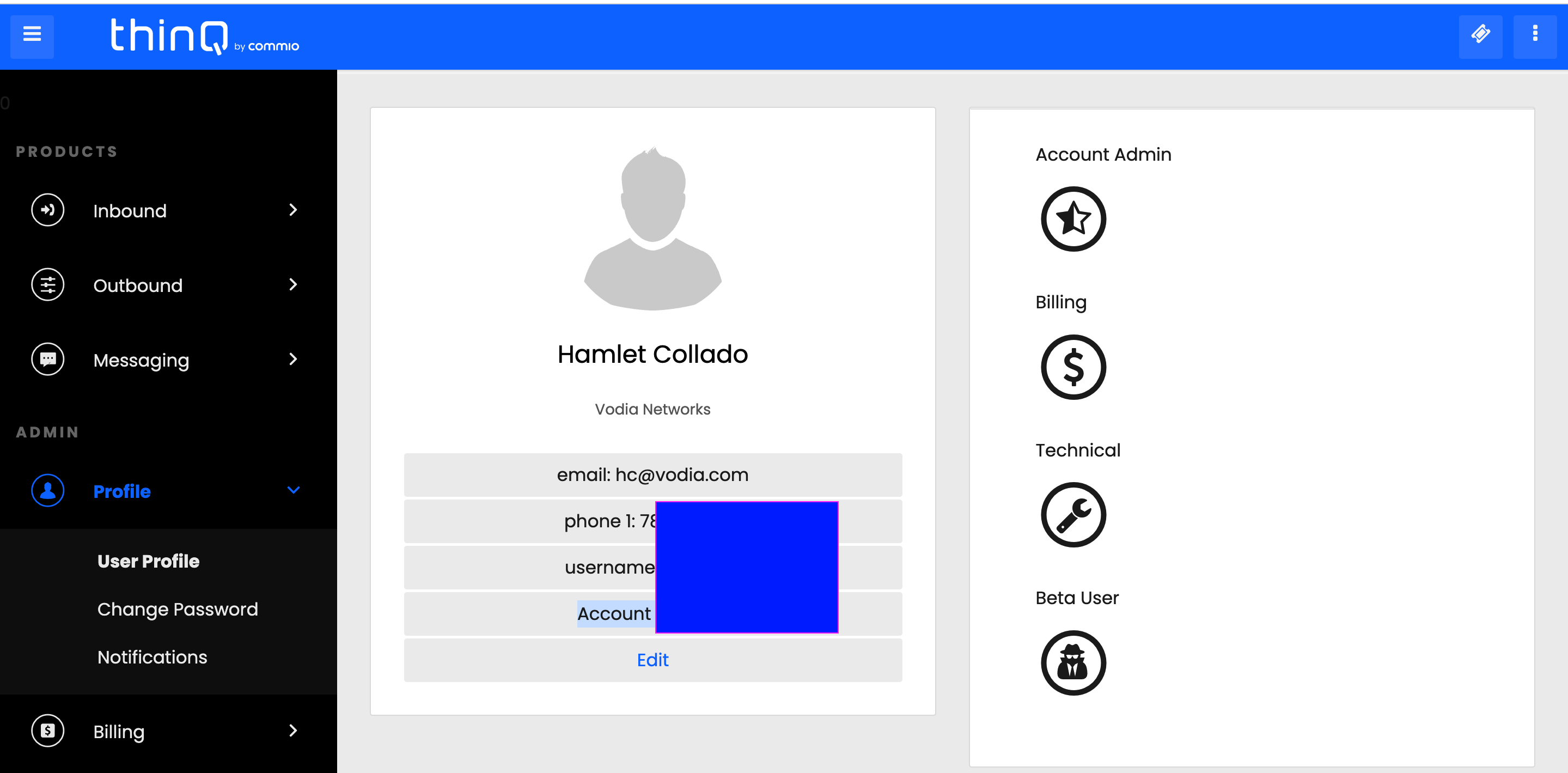
Phone System SMS Settings
Navigate to your Vodia phone system "System Level" then go to "Messaging" -- Notifications
- Provider : Thinq
- Username or account: Thinq user account found in a user profile which consists of 5 number
- Application ID: User Token user from API list
- Text messaging-enabled for domains by default is "optional"
- URL Prefix: recvsms
- Address for pulling MMS content: https://YourDNS
- Default ANI for sending SMS messages: Thinq phone number configured for SMS
Save the configuration.
Please check below for visual aid.
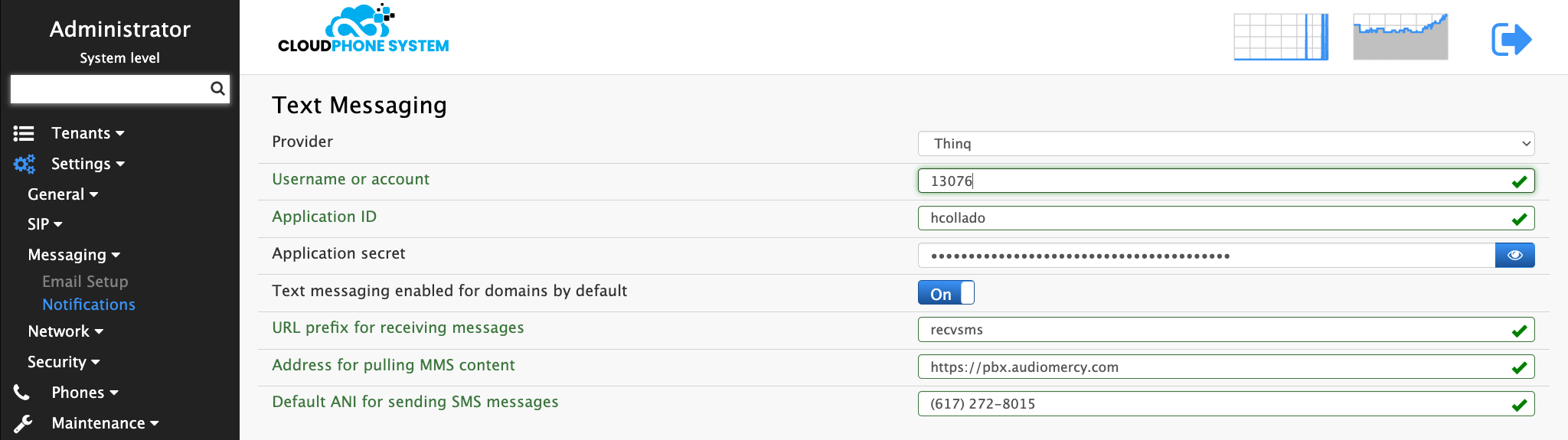
Under the extension "ANI for SMS" must use the SMS number programmed on thinq. This has to be done for all the users in the tenant but the SMS number cannot be the same, SMS work individually just like smartphones work ;)
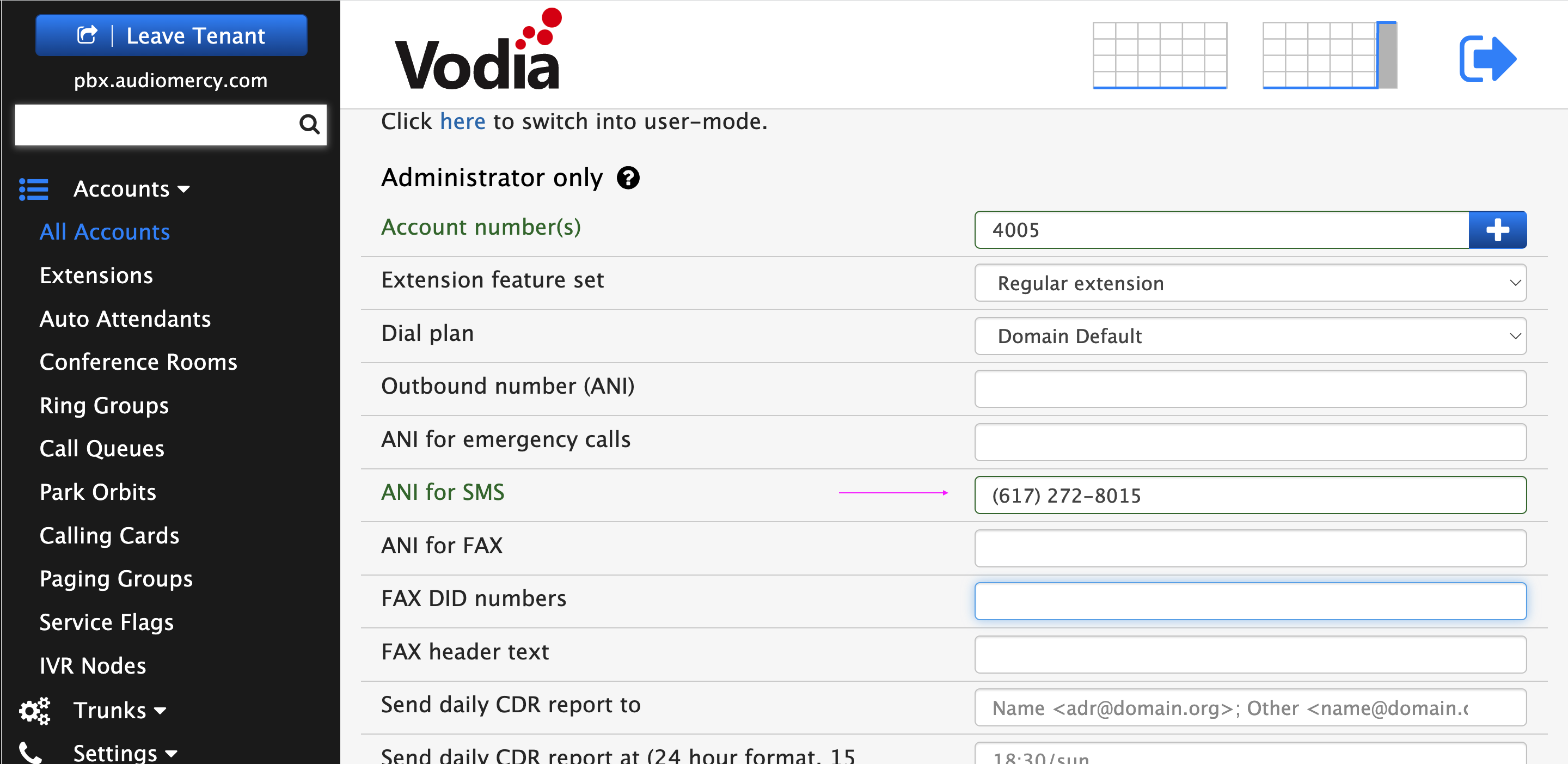
Testing it all out
Navigate to your Vodia user portal, dial a number in your home page and press the MSG icon to send an SMS to a celluar users