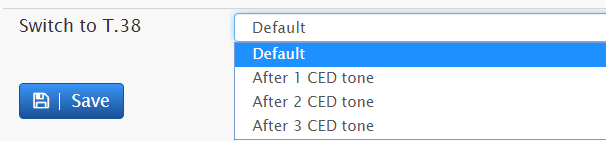Managing Voicemail on the Vodia PBX
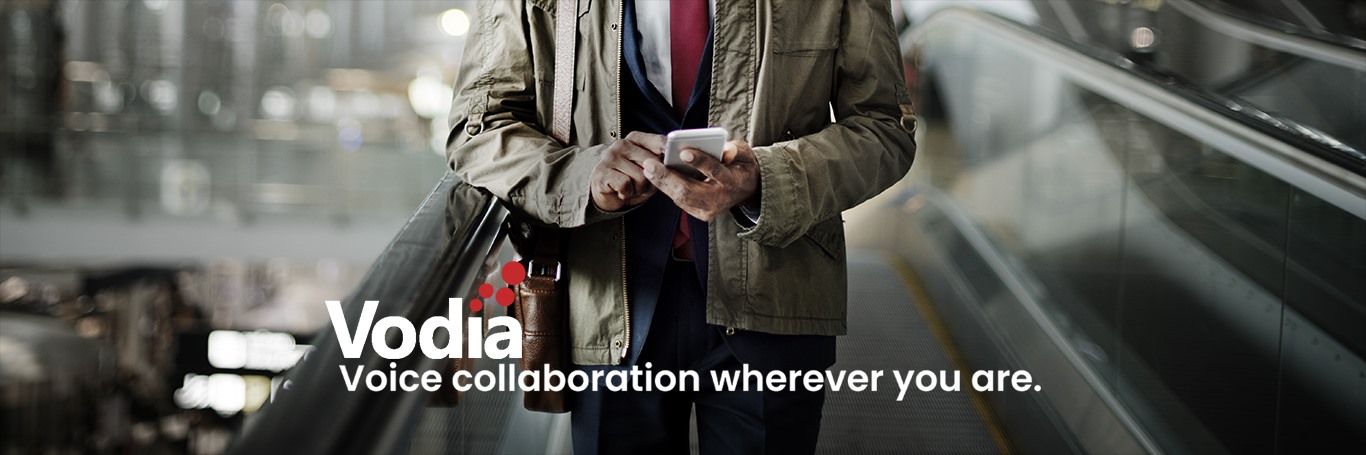
This is a quick overview of how to set up the voice mail server on the Vodia PBX system.
Overview
-
Domain voicemail settings
Domain voicemail settings overview
The voice mail setting on the Vodia PBX helps the administrator determine what features he will need to implement when setting the VM.
Note: Some of the voicemail settings like "Mailbox pickup" can be overridden by the user.
Navigate to your Domain, under settings click on Voicemail
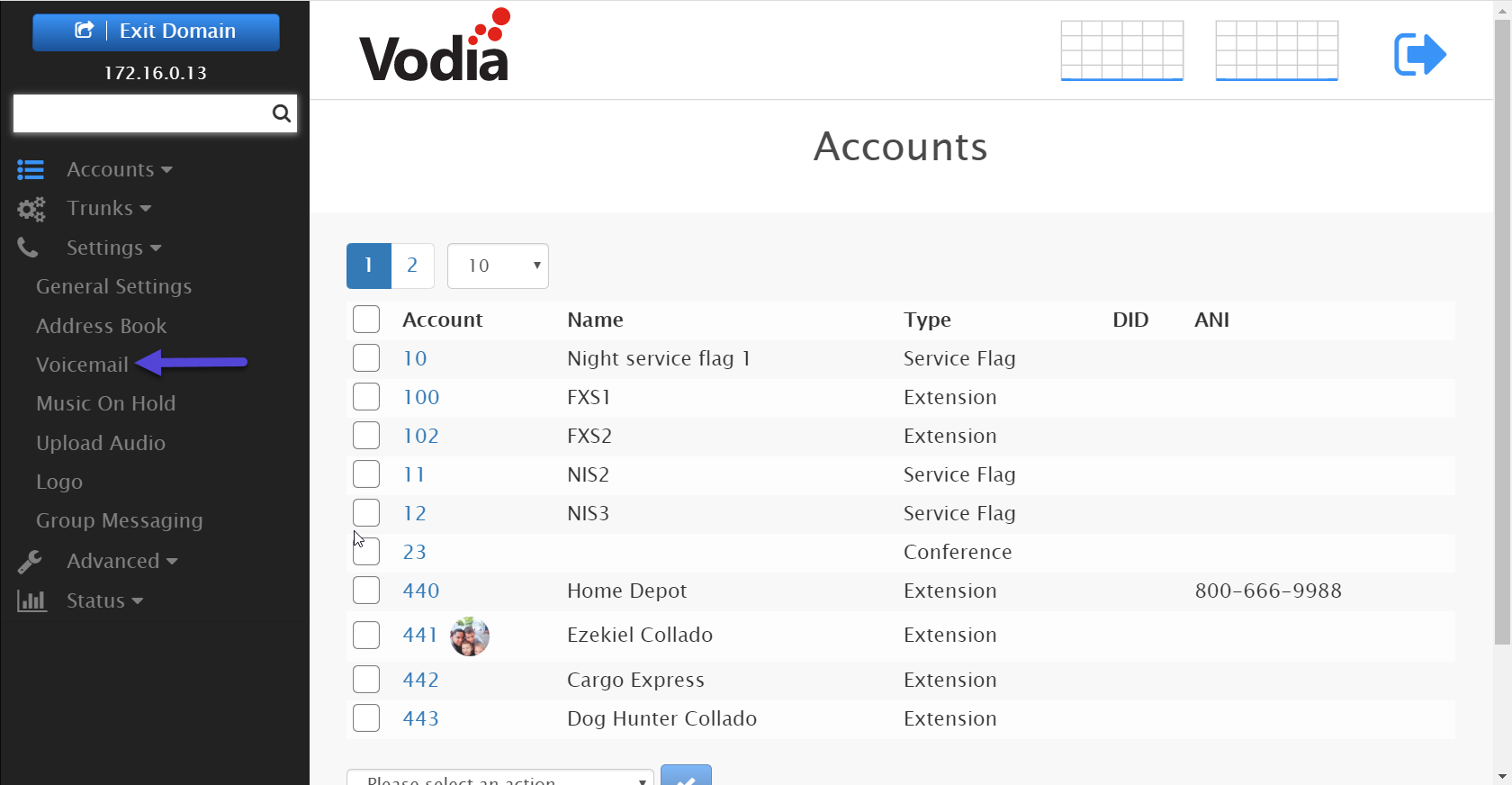
Time until the mailbox picks up: This controls how long the system will decide to send a call to Voicemail, 20 or 30 seconds should give the user ample time to pick up the call or it will give enough time to redirect the call to the user cell phone if a redirection has been programmed.
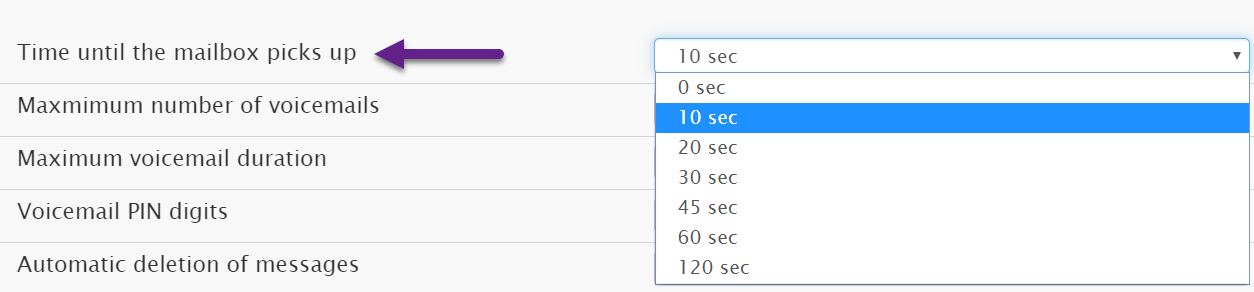
The maximum number of voicemails: This setting controls how many voicemail messages should be kept on the user's mailbox.
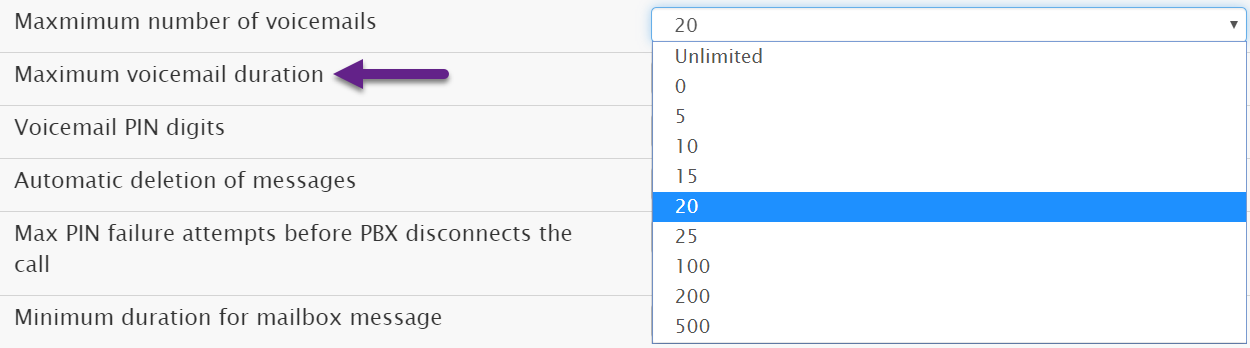
Maximum voicemail duration: This setting controls how many seconds a voicemail message should last.
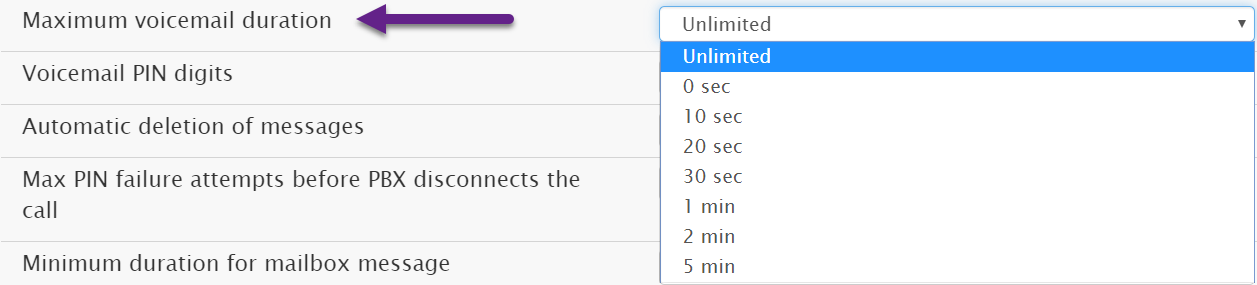
Voicemail PIN digits: This setting specifies the number of digits that will be required for the voicemail PIN. Although any number larger than one digit is acceptable, we recommend you require four or five digits. See also the PIN setting in the extension account.
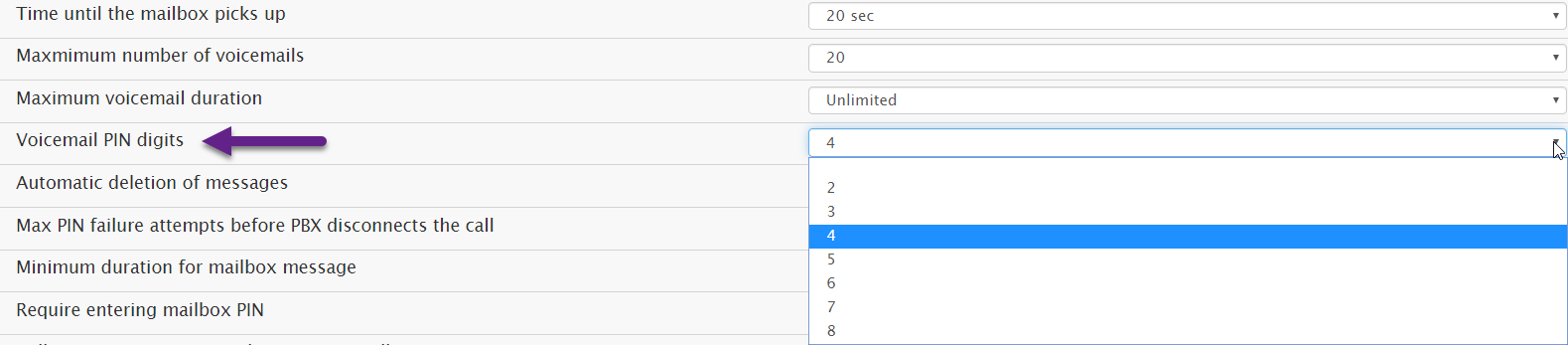
Automatic deletion of messages: Users' messages will be deleted based on a number of weeks.
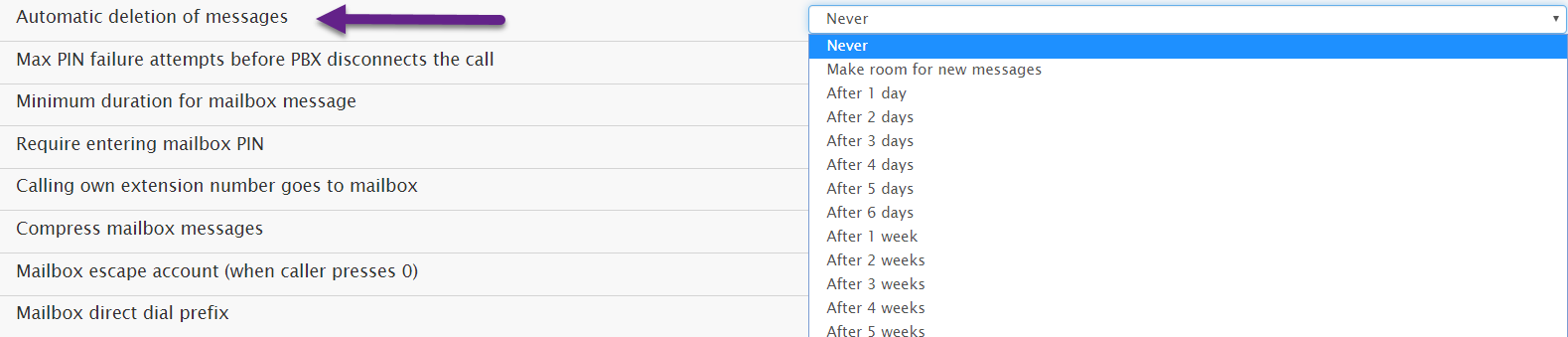
Max PIN failure attempts before PBX disconnects the call: This setting allows the domain administrator to set the number of failed attempts before the PBX disconnects the call. This setting is useful when someone else tries to access your mailbox and repeatedly enters the wrong PIN.

Require entering mailbox PIN: When this setting is enabled, users will be required to enter their PIN before retrieving voicemail messages.

Calling own extension number goes to the mailbox: By default, the system will send a user to the voice mailbox if he dials his own extension. However, in some situations, it is useful to have the system call the registered extension.

Compress mailbox messages: The Vodia PBX will compress the mailbox messages to save space on the hard disk.

Mailbox escape account: If the Mailbox Escape Account setting is set, a user who reaches the mailbox can press 0 to get to the account that you specify here (the user must press 0 before the beep). The number must be an internal number. Example Account 70 transfers to the Auto Attendant.

Mailbox direct dial prefix: This setting allows users to call directly into their mailboxes or transfer a caller directly to a user’s voicemail without having to wait for the voicemail timeout. Typically, this prefix is an 8, so by dialing 8511, the caller goes directly to the voicemail greeting of extension 511.

External voicemail system: This setting is used if you want to use an external voicemail system (e.g., Microsoft Exchange 2007/2010). The setting requires a telephone number that can be dialed and can include replacement fields which are used in the caller-ID representation for outbound calls. The dial plan for the called extension will decide which trunk will be used to send the call.

Mailbox explanation prompt: Users who configure their extension to play a personalized message when callers reach their extension can activate this setting so that the system will deliver an explanatory message after the playback of the personalized recording. The explanatory message explains that the caller may now leave a message and informs the caller of any other options. For standard greetings, the system always explains the options.

Camp on: This setting allows you to offer Camp On to callers, rather than limiting them to leaving a voicemail or when the extension is busy. Callers will have the option to press 1 for a callback only if the callee has a valid caller-ID. Once the extension becomes available (The system will track a person’s availability by monitoring keypad activity, ring the extension with callback announcement.
Note: Turn off the "camp on" feature if you are using external voicemail systems such as Microsoft Exchange.

Call forward on no answer timeout: This setting establishes the number of seconds that the system will wait before performing a timeout action. It is advisable that this setting be less than the voicemail timeout; otherwise, the call will not be forwarded and will instead go to voicemail.

Play envelope information before playing the mailbox message: When this setting is enabled, envelop information will be offered to the user while retrieving voicemail messages. To retrieve the information, the user can press #5. (If this setting is not turned on and the user presses 0 to hear more options, the envelop information will be offered at that point.)

Offer to call cell phone when entering user's mailbox: When this setting is set to yes, the caller will have the choice to call the user cell phone by press #3.

Switch to T.38: When this setting is set, the user will be able to receive faxes after the mailbox listens to the CED tone. Received faxes will be converted to PDF and emailed to the user.