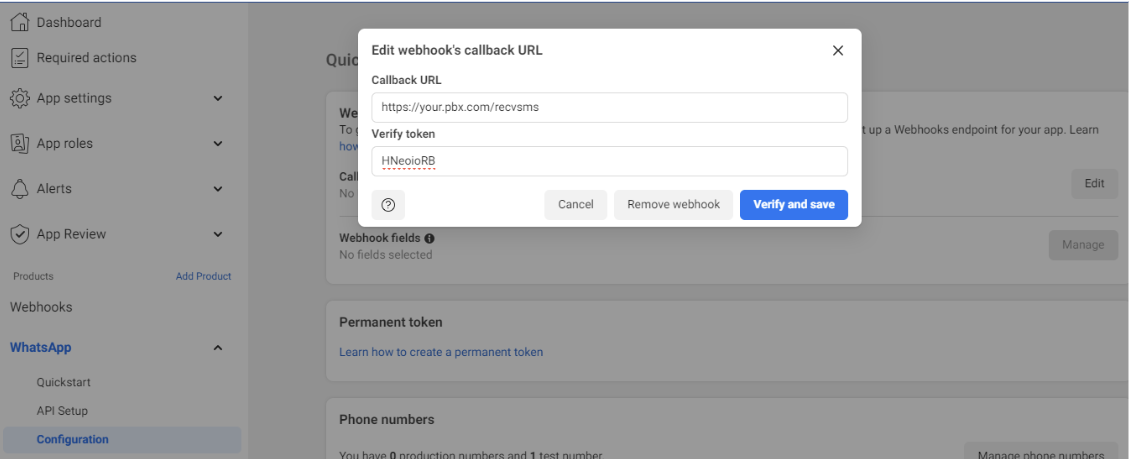Integrating WhatsApp with Vodia PBX: A Step-by-Step Guide for Seamless VoIP Communication

In the dynamic world of VoIP technology, leveraging popular messaging platforms like WhatsApp can enhance communication capabilities. In this guide, we'll walk you through the process of integrating WhatsApp with Vodia PBX, ensuring a smooth and efficient messaging experience.
Step 1: Create a WhatsApp Business Account on Meta for Developers To kick off the integration process, visit the Meta for Developers website and set up a new WhatsApp Business account. This account will serve as the bridge between Vodia PBX and the WhatsApp messaging platform.
Step 2: Vodia PBX Configuration As the administrator, log in to your Vodia PBX dashboard and navigate to "Settings" -> "Messaging" -> "Notifications." In this section, focus on configuring the settings related to text messaging.
Text Messaging Settings:
- Select WhatsApp as the service provider for integration.
- Use your "Phone number ID" from the WhatsApp API Setup page as your username or account (e.g., 122495046068001304).
- Generate a random application token for Webhooks verification (e.g., HNeoioRB)
- Utilize the "Access token" from the WhatsApp API Setup page as the application secret.
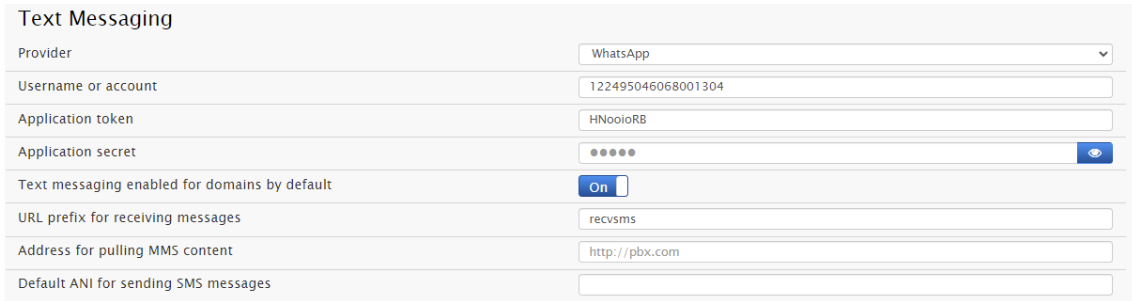
Whatsup cross reference settings:
- Your username or account will be your “Phone number ID” from the WhatsApp API Setup page. For example: 122495046068001304
- The application token is a random string that ensures Webhooks verification token. For example: HNeoioRB
- The application secret is “Access token” from the WhatsApp API Setup page. For example: lwALrDPVlxwkBOyLxamDcS5Uw87ihzQ6NyZAQQgXR34CagPI7u7HE41TUc3gPXXy0SZBt4vRWF8ziZAvvb8essA2x4eEYPfphZC7FZBWTji6Dcl2AnaO2XC5729ZCxSoZACpgJtpJVuIvxy0ENgnmVTIXiZBJ…
- Address for pulling MMS content: http://your.pbx.com
-
Default ANI for sending SMS messages: Your WhatsApp Business phone number.
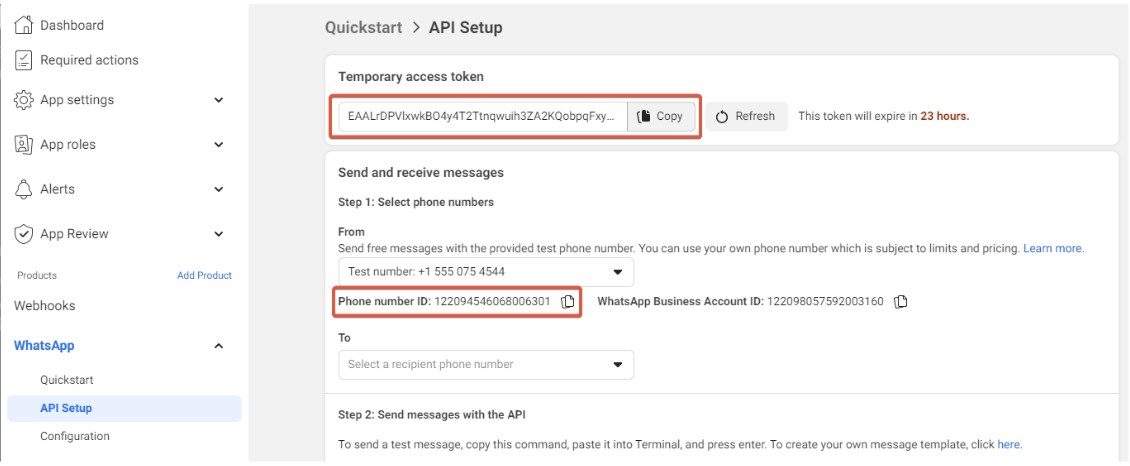
Whatsapp Webgook callback URL
-
Configure the Webhooks settings on the Meta for the developer's platform.
-
Webhooks Settings:
-
Callback URL: https://your.pbx.com/recvsms
-
Verify token:
-
Callback URL: https://your.pbx.com/recvsms
-
Verify token: Use the application token from the PBX.